4
I'm trying to do some 'stacked' bar charts in Excel 2010 - here's a close psuedo example.
Team Buying target Buying result Selling target Selling result
Team A 80% 50% 70% 90%
Team B 50% 45% 95% 90%
I want something like this:
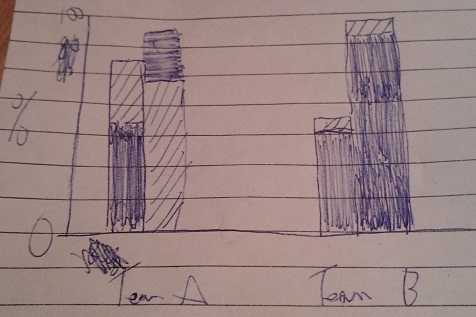
The buying and selling are side by side (left and right) grouped by team, and the target/results are overlayed (with whatever the smaller is in the foreground, or at least side by side). The targets are striped and results are solid (excuse my drawing).
Any tips? I've tried a hack to get it to work with 3D stacked, but can't get the two series right... This is something I'll be using on a weekly basis with over 20 'teams' so it can't be too much of a manual hack!
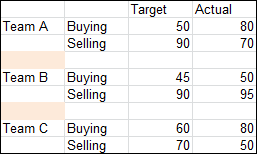
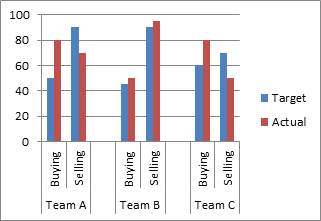
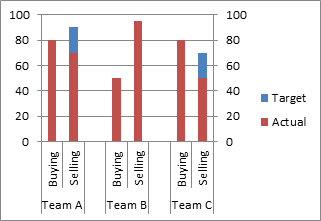
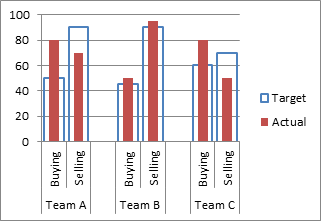

1
Seeing your drawing this might help you! http://peltiertech.com/WordPress/clustered-stacked-column-bar-charts/
– None – 2011-12-23T02:41:54.657