Most worthwhile consumer-available enclosures (standard or RAID) have on/of switches. Shouldn't matter if it holds one or multiple HDDs.
I use an external SATA RAID Bay and buy them when they are cheap on Newegg. one of them is Sans Digital Towerraid which supports eSata (think the newer ones also offer USB 3.0 capabilities. It came with an eSata card for Mac, Win XP/Vista/Windows 7 and software. While it is intended to be used as RAID, the software and guide go into great detail on the different RAID options and then the option to not do RAID.
For Black Friday, I snagged a Mediasonic HFR2-SU3S2 RAID Bays USB 3.0 & eSATA PRORAID Box 4 Bay Raid Enclosure with a USB 3.0 PCIe card. The design of this one is slightly more cumbersome than Sans Digital, so the drives that I put in there are usually ones I want to stay in there. Sans Digital ones make it super easy to hot swap HDDs.
It's recommended to used HDDs with the same RPM speed, otherwise the HDD with the slower RPM is going to be more taxed and it will likely have a shorter life span or be more likely to have problems.
One Raid Bay enclosure has the items I want to share on my network for entertainment (movies, music, etc.) and connected to my Mac, the other Raid Bay enclosure is connected to my Windows 7 and for file storage/access I do graphic design and photography so I have many HDDs partitioned for the way I want them organized. I set up scheduled drive back up using the software. I network the Mac, PC running Windows 7, and laptop running Windows XP along with laserjet home office printer, set up file sharing, and then if I don't want certain hdds on, I just go to whichever RAID enclosure and turn off the power switch.
They have on/off switches and even have their own fan for cooling. Sounds like maybe the secondary drive is starting to exhibit symptoms of inevitable hdd failure quite honestly. Mac OS has mount/unmount ability. Though the mounting doesn't seem to work as I thought it should for internal hdd. I usually have to reboot to get the drive I unmounted accessible.
In my humble opinion the time spent on figuring out a solution could have been used to find compatible drivers for what you needed.
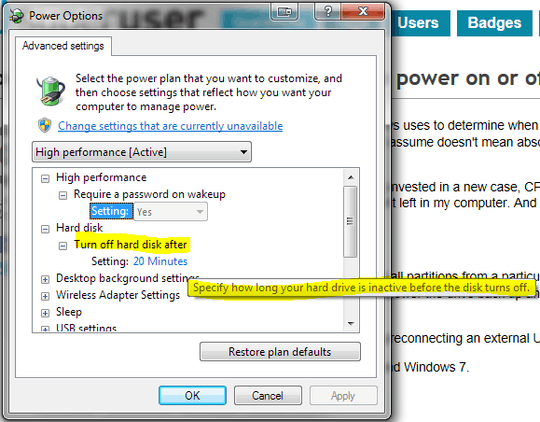
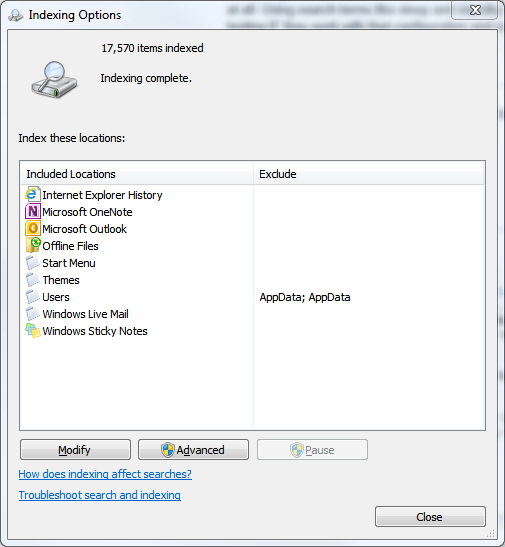
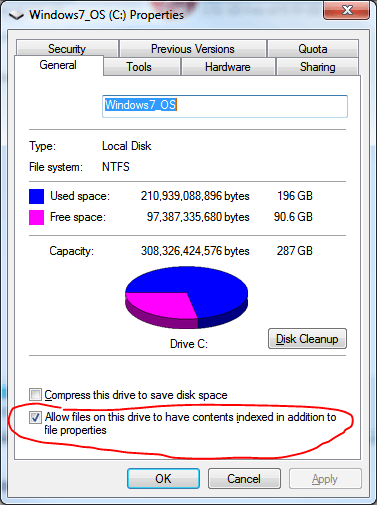
https://superuser.com/questions/214178/immediately-spin-down-a-hdd-on-windows – Alex78191 – 2019-04-15T22:29:54.050
try HotSwap! to unmount the disc. I haven't found a way to power down the hdd afterwards, though. – None – 2012-01-31T17:23:48.553