3
Under Desktop & Screen Saver I have selected to show a PNG image with transparency on my Desktop. It looks like this:
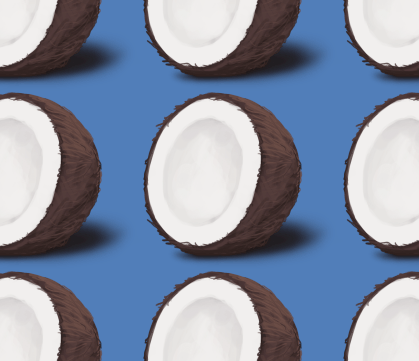
The transparent area shows the exact same color that is listed as the first solid color under Apple -> Solid Colors. I tried changing the solid color to something else, then select the image again, hoping it would remember the last solid color selection. But after selecting an image it always reverts back to showing the blue-ish color as the transparent area of the image. I would very much like to change the background color of the image's transparent area.
How can I change the background color of transparent desktop images? Is it even possible?
I know I could just modify the image itself. But I'm wondering if there's a system-wide setting for this. – LearnCocos2D – 2011-12-02T09:53:08.550