1
I'm using PowerPoint 2007 and have pasted in a table from Excel 2007. When I paste it in it automatically becomes a PowerPoint table, and looks fine. However, everything is quite squashed together, so I would like to add some cell padding. Using the standard options on the dropdown menu (Layout > Alignment > Cell Margins), e.g. "Normal", works fine but makes the table a bit too big (it goes over the edge of the page). So, I would like to set custom margins of 0.13cm (left/right) and 0.07cm (top/bottom). When I do this (using "Custom Margins"), the text in all of the cells becomes centered!
This would be fine if the alignment was actually changed to Center, but it is not! It remains as it was before (left in some cells, right in others). Can anyone tell me what is happening and how to correct it? Is it a bug?
Update: Screenshots and solution
I have prepared some screenshots to clarify the problem. Whilst preparing them, I found the answer. It turns out that you need to select an option in the "Vertical alignment" dropdown of the custom cell margins dialog box. Selecting the "Middle" option produces the desired result.
The images show:
what it looks like immediately after pasting;

after using the Normal setting of the Cell Margins dropdown:

If instead I select Custom Margins and specify 0.13cm (L/R), 0.07cm (top/bottom). Note that the horizontal alignment setting is Left for the selected cell (the one saying "Company A", near the top left of the table). Note also that the vertical alignment is not showing any of the three options as selected
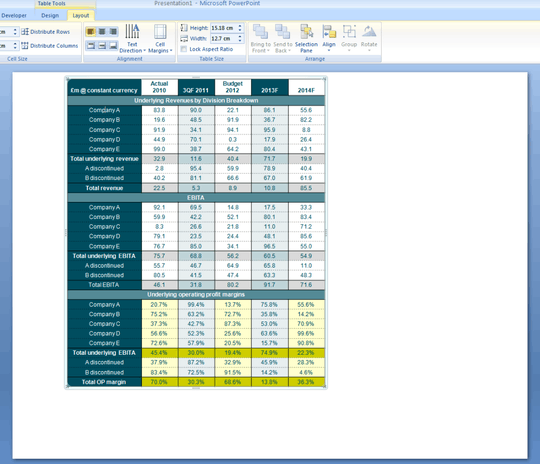
what the dialog looks like which appears when you click on Custom Margins

If you select Middle in the Vertical alignment setting, you get the desired result.

Perhaps I'm misunderstanding the problem, but if you add left/right padding to a cell, same amount on both sides, it's going to make the space available for the text to "pour" into centered within the cell. The text will retain its left/center/right alignment relative to the available block of space but the block of text as a whole will be centered within the cell. If that describes what you're seeing, it's not a bug, it's the way text block margins work. If this is about something else, could you post a couple of pictures, before and after adjustment, of what you're seeing? – Steve Rindsberg – 2011-10-01T16:38:32.853
@SteveRindsberg: Thanks for your comment. Indeed, what you say makes good sense! Unfortunately that's not how it behaves though :) I've added some screenshots to illustrate. I also have a sample file I can share if there is a good way of doing that (there doesn't seem to be an option for attachments). Happily, whilst preparing the screenshots, I also found the (rather silly IMHO) solution! (See above.) – Michael Pavey – 2011-10-03T09:40:09.170
Thanks for the set of illustrations; still, I can't reproduce this here. What I'm seeing is that cells copy/pasted from Excel retain whatever vertical alignment they were assigned in Excel, at least where there's an equivalent in PPT. I'd be happy to have a look at a set of example XLSX/PPTX files though ... email to steve at-sign pptools dot com. Also, in case it matters, I'm on SP2 of Office 2007. – Steve Rindsberg – 2011-10-03T14:54:21.323
Hmm, well I solved the main issue I'm pleased to say! Are you referring to the secondary issue I noted in my third bullet point? (Not so much an issue as an observation really.) I will email through my sample Excel file in case you'd like to explore further! Thanks again. – Michael Pavey – 2011-10-03T16:19:46.250
Thanks for sending the files. I'll have a peek at them when I get a few free minutes and get back with you here if I learn anything new or at least useful. ;-) – Steve Rindsberg – 2011-10-04T14:15:54.470