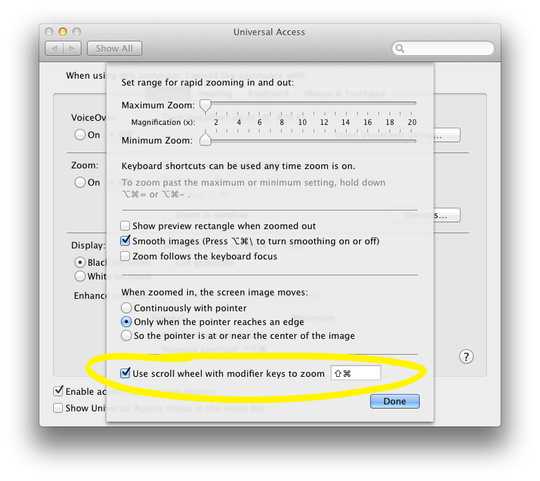1
I upgraded to Lion from Snow Leopard and I accept the bugs with Microsoft Outlook but I have to find a way to fix my Trackpad zooming.
I used to be able to pinch with two fingers on the trackpad and it would zoom in. Before that I used to hold control and slide two fingers and it would zoom in, on any screen displayed.
Since upgrading this doesn't work. I went to Universal Access to click the Zoom Off / Zoom On selection. Unfortunately when I do this, the screen immediately zooms in to just a very very small selection and even moving the pointer does not move the screen.
The only option is to turn off zoom, which makes the screen normal sized again. I need my zoom, since I'm 5 feet away from the display and can't read my e-mail. Even with zoom off, it still zooms in web pages, just not the other programmes.
Any suggestions?