1
1
I have a situation here. I got my new Dell XPS 15 Laptop.
The configuration of hard drive is as below :
- Volume 1: (OEM Partition): 133MB
- Volume 2: OS (C:): 685.25 GB
- Volume 3: Recovery : 13.25 GB
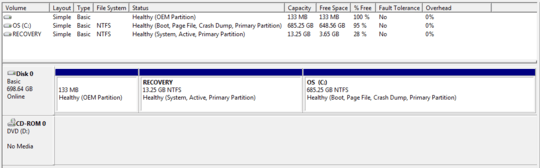
Now, I am trying to re-partition my C Drive to have a C: drive with 100 GB and a new drive with 585 GB. Earlier, I tried using the Windows 7 Disk Management to shrink and extend the volume. That lead to the OS and hard drive not working. Dell Tech support tried to fix the issue, but they were not able to fix the issue online. Later a Dell Technician arrived my place, and replaced the hard drive with a new hard drive.
Please help me re-partition the C: Drive with 100 GB, and new D drive with 585 GB.
I don't want to lose my Recovery Partition.
SOLUTION
As Suggested by KCotreau below , I have done exactly. I have resized the C drive to 100 GB. And then applied the changes. Windows got restarted. On the boot screen, the partition was taking place. It took around 30 mins ( approx. ). Once after restart, I can see my C drive is 100 GB. Now opened the Easeus again. And created a new partition for the free space ( 585 GB ) this took 10 seconds to create. Here goes the screenshot after partitioning. Thanks to KCotreau. You are amazing.
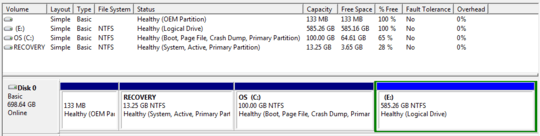
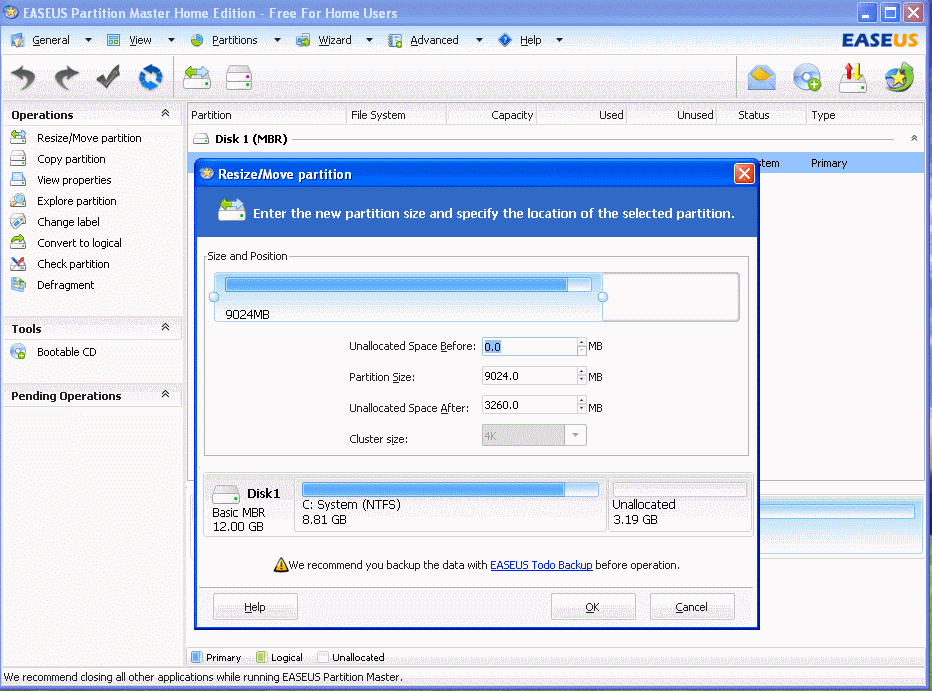
Help you do what? I am not sure what you are asking for. You have a new drive with the above disk configuration...what are you trying to do to it? Or you now have an empty drive? – KCotreau – 2011-07-21T04:10:01.260
I am trying to parition. I have updated my question. Please. – MoG – 2011-07-21T04:15:13.490