29
7
I am interested in taking two columns and getting a quick answer on whether they are equivalent in value or not. Let me show you what I mean:
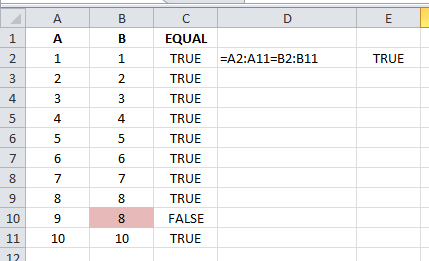
So its trivial to make another column (EQUAL) that does a simple compare for each pair of cells in the two columns. It's also trivial to use conditional formatting on one of the two, checking its value against the other.
The problem is both of these methods require scanning the third column or the color of one of the columns. Often I am doing this for columns that are very, very long, and visual verification would take too long and neither do I trust my eyes.
I could use a pivot table to summarize the EQUAL column and see if any FALSE entries occur. I could also enable filtering and click on the filter on EQUAL and see what entries are shown. Again, all of these methods are time consuming for what seems to be such a simple computational task.
What I'm interested in finding out is if there is a single cell formula that answers the question. I attempted one above in the screenshot, but clearly it doesn't do what I expected, since A10 does not equal B10.
Anyone know of one that works or some other method that accomplishes this?
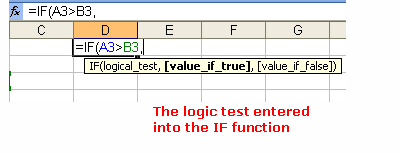
That works perfectly and was exactly what I was looking for, thanks. – mindless.panda – 2011-06-24T17:49:06.957
Only caveat I'll add after using this method is it ignores casing on text values. Not a problem for what I'm doing, but something to be aware of. – mindless.panda – 2011-06-26T19:27:12.027
1Right you are. I've edited my answer to include a case-sensitive solution. – Excellll – 2011-06-27T13:58:50.027