27
13
I work a LOT in the windows command line. Unlike other windows, it doesn't maximize - it just goes a big as it can depending on the buffer size. Is there any way I can get the CMD to act like the PuTTY console, flowing with the resize?
NOTE: The answer doesn't have to be a tweak to the CMD. If there's a PuTTY-like program out there that will work between me and the command line I'm happy with that - I just want a proper window to work in
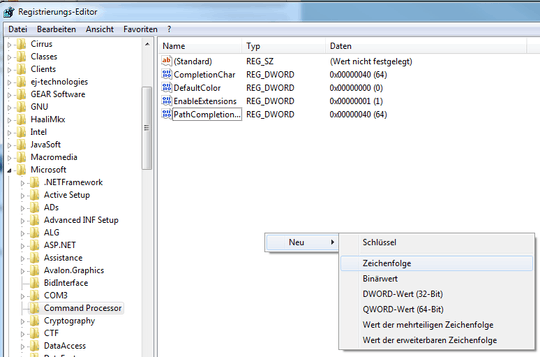
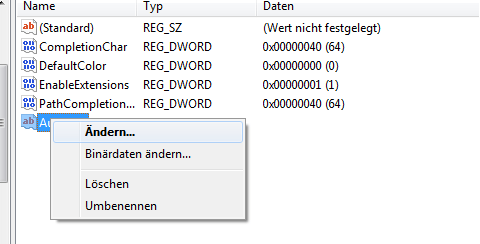
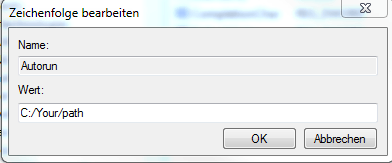
On Windows 10, simply resize the Window :) – kokbira – 2015-08-31T16:04:19.467
@Codemonkey: The problem is, if the program uses a true console, then it can't flow. If it mimics a console (like PuTTy), then it will necessarily fail to work well with some programs, i.e. ones that use low-level console I/O. Which do you prefer? – user541686 – 2011-05-19T23:34:48.473
Who says I can't use both? :-) – Hubro – 2011-05-19T23:37:48.123
Ah I see, so you just need the latter, right? (CMD is already the former.) – user541686 – 2011-05-19T23:39:27.017
I never really use it, but I think PowerShell should have a bit more flexibility. – Ciaran – 2011-05-19T23:46:12.080
I'm doing PHP and Python coding, so for all I know I only need the latter, yes. I'm thinking that if I were to ever need the former, I'd just use CMD :-) It's be awesome to have a proper command prompt window though – Hubro – 2011-05-19T23:46:55.920
try also dosbox – kokbira – 2011-05-20T01:53:52.970
http://superuser.com/questions/160134/full-screen-dos-in-windows-7 – Sathyajith Bhat – 2011-05-20T04:49:47.163