Instant Eyedropper is exactly what you were searching for.
How it works
- Move the mouse pointer to the Instant Eyedropper icon in the system tray.
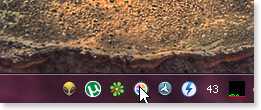
- Press and hold the left mouse button and move the mouse pointer to the pixel whose color you want to identify.
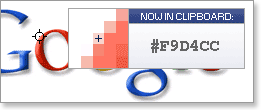
- Release the mouse button.
That's it. The clipboard now contains the color code - in HTML format (or any other format that you have previously specified). It
can be pasted and used in any text or HTML editor or the Color Picker
tool of Photoshop.
It comes with all the options that I personally wanted of such tool.
- Clipboard color pattern (Hex, and others)
- Startup on system tray
- No overhead or ads and it's free.
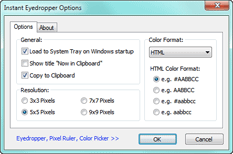
Works on windows XP, vista, 7, 8, 10 and probably beyond that.
Clarification on values returned by the HSB option
Note that HSB format gives standard values, which are:
- Hue: 0-359 degrees
- Saturation: 0-100%
- Brightness: 0-100%
Some tools like Paint on windows will give slightly different values:
- Hue: 0-239
- Saturation: 0-240
- Luminance: 0-240
The reasoning is explained on the windows blog.
The theoretical
range for Hue is an angle, normalized to be greater than or equal to
0° and strictly less than 360°. The upper value of the range is not
reached because Hue is cyclical, so a value of 360° is equivalent to
0°. On the other hand, Saturation and Luminance are floating point
values between 0.0 and 1.0 (inclusive).
In Windows, the Hue, Saturation, and Luminance ranges are rescaled so that they go from 0 to 240. Hue is endpoint-exclusive (because 360° = 0°) whereas Saturation and Luminance are endpoint-inclusive (because 1.0 is achievable).
If you want to use Eyedropper on windows with a tool like Paint, you can do the math with the ratios explained above, or just use the RGB value whenever possible.
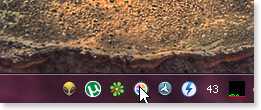
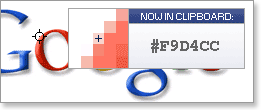
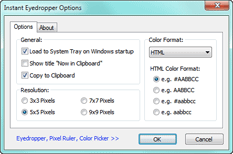
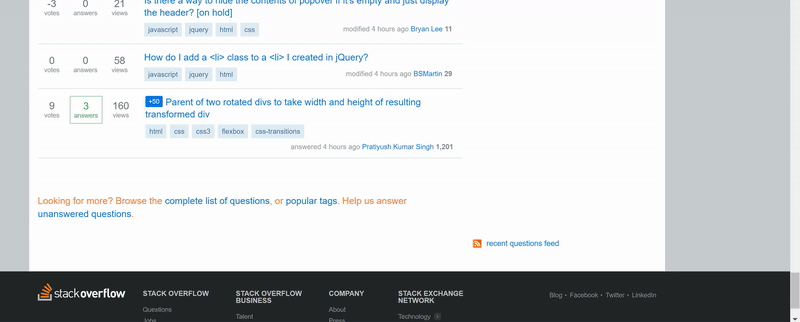
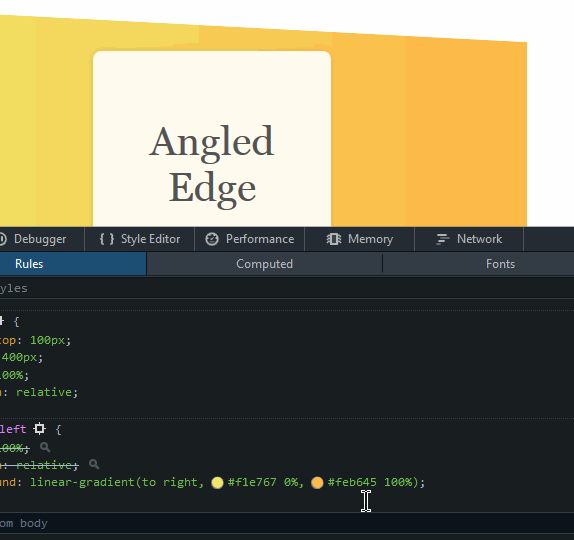
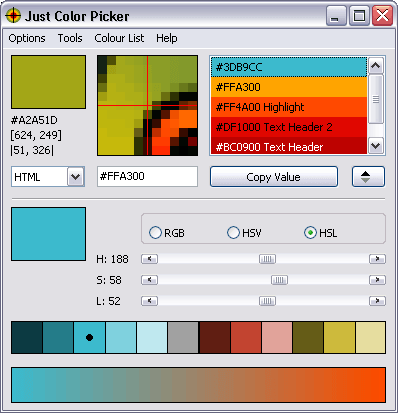
2
I found that many of the available color pickers didn't work well with Windows 10 and high dpi, so I made my own tool: https://github.com/Bluegrams/Colora
– alxnull – 2019-04-14T21:45:14.083