16
3
I'm using Windows 7 on a PC and connect to it via Remote Desktop Connection for Mac by MS, using a Mac. On the Mac, I have a 27" Display with 2560 x 1440 px resolution. The PC has a high performance graphics card (one of those that needs an additional power supply). Both machines are connected via network cable to a router. So network should be insanely fast.
However, the max resolution I can get is 1400 x 1050. The PC just has a old and bad 21" monitor connected to it.
How can I increase the resolution to 2560 x 1440 to work fullscreen with the Apple LED Cinema Display via Remote Desktop?
Maybe I shouldn't even ask, because I already experience some lag at the low resolution of 1400 x 1050. But I guess this can be resolved as well?
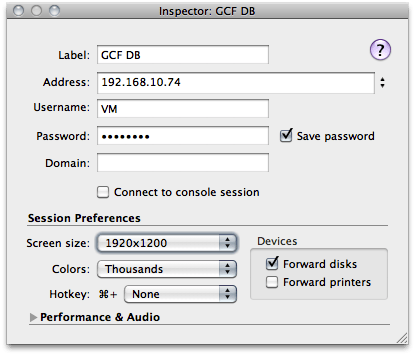
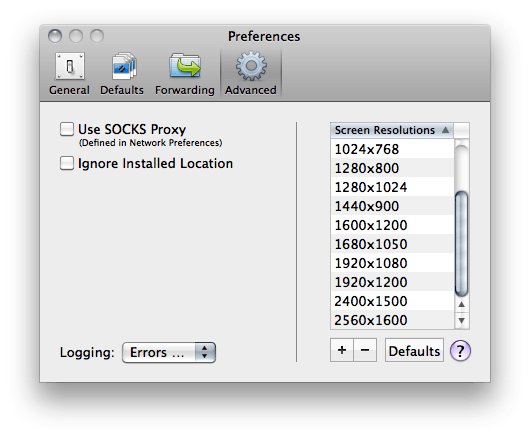
This is a year old post and should not be an issue anymore with the latest Mac RDP client. I'm currently using RDP for Mac 2.1.1 I have a 2011 Macbook Air connected to a 2011 Apple Thunderbolt display 27". I VPN frequently into my work PC which is an old Dell workstation running Windows 2008 R2 and I get the full resolution of 2560 x 1440. The only feature I'm missing is Windows Aero but that tends to slow things down when I RDP from a PC so I don't miss it much. – Won Lee – 2012-01-19T19:02:27.810