4
2
Terrible news! As of yesterday, all of my gradients in Photoshop started turning ugly, with horrible color banding like this:
My problem seems to be isolated to Photoshop, but it’s only happened in the past day on two different machines (my Mac Pro and Macbook Pro).
So far I’ve tried all these things and failed:
- Reinstalled the previous OSX 10.5.7 update
- Reinstalled Photoshop CS4
- Turned off the GPU acceleration in Photoshop
- Reset all the display setting on my computer
It’s only happened since I updated to 10.5.8, but what stumps me is that when I reinstalled the OS with 10.5.7 I still have the problem. And since it’s happening on different machines, even when I turn off GPU acceleration, I don’t think it has to do with the graphics card, at least not directly.
My main computer specs:
- Model Name: MacBook Pro
- Processor Name: Intel Core 2 Duo
- Processor Speed: 2.5 GHz
- Memory: 4 GB, Type: DDR3
- Bus Speed: 1.07 GHz
- 2 Graphics cards: NVIDIA GeForce 9400M
The latest comic is on hold until I can resolve this, so any help would be aggressively appreciated!


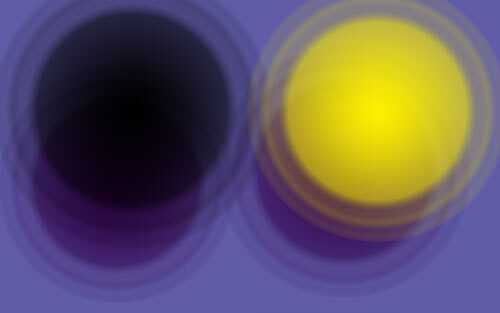
This sounds like more of a http://superuser.com/ question than a programming question.
– None – 2009-08-15T13:17:10.2173
Someone should let the Dresden Codak artist know their question is being answered here. Original: http://dresdencodak.com/2009/08/14/dc-emergency-photoshop-mutiny/
– random – 2009-08-15T13:52:37.0071I emailed Dresden with a link to the question here. – b w – 2009-08-15T16:04:22.797