28
11
I have a backup copy of a previous Windows' Documents and Settings folder which only contains my original user and within 2 more directories: Favorites and Local Settings.
When I try to delete Local Settings I get this error:
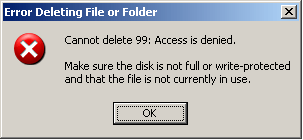
When I try to delete Favorites, I get this error:

I ran this in a cmd shell:
attrib *.* -r -a -s -h /s
...but it did not help, nor did it return any errors/warnings.
I used Unlocker v1.8.5 and LockHunter repeatedly at multiple levels to see if any files are in use, but both always say: No Files Locked.
Update #1:
I was able to rename the directory, which now gives me this warning before (trying to) delete:
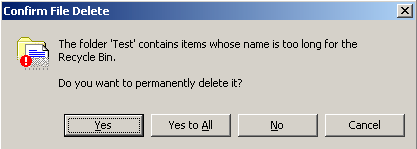
If I press Yes (or Yes to All) then I get this error:
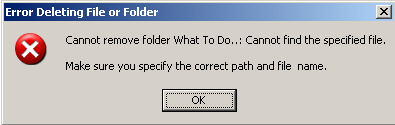
Update #2:
I let chkdsk /f run which required a reboot since it's on my primary system partition. During Stage 2 scanning, I received about 40 of these:
Deleting an index entry from index $0 of file 25.
...followed by:
Deleting index entry cookies in index $I30 of file 37576.
...but I still get the first error dialog above when trying to delete.
I ran chkdsk again, this time: chkdsk /f /r. Produced no messages. Same result when deleting.
Update #3:
Digging deeper, the 99 is the name of one of many directories located deep in here:
C:\Documents and Settings.OLD\User\Local Settings\Application Data\Microsoft\Messenger\address@hotmail.com\SharingMetadata\user@hotmail.com\DFSR\Staging\CS{D4E4AE55-B5E2-F03B-5189-6C4DA6E41788}\
Inside each of those directories were files with names such as:
2300-{C93D01AC-0739-4FD9-88C7-13D2F21A208E}-v2300-{C93D01AC-0739-4FD9-88C7-13D2F21A208E}-v2300-Downloaded.frx
I noticed that, unlike all the directories, I couldn't rename any of these files. I also noticed that the file + dir names were extremely long:
Original directory = 194 characters
Filenames = 100+ characters
Together the length exceeds the 255-char limit which is bad and would explain the error message I posted in Update #1.
Partial Solution:
Rename all directories until the total path length is less than 100. Afterwards I was able to rename the .frx files, not to mention delete everything inside the Local Settings directory.
This is only a partial solution because these (empty) directories are still not deleteable,
C:\1\2\Favorites\Wien\What To Do..
C:\1\2\Favorites\Photography\FIRE
Same error as above:

Here is what Explorer properties shows for both folders:
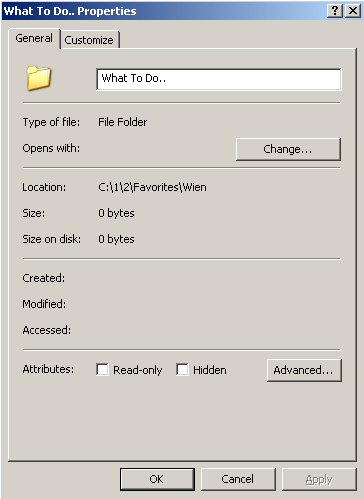
Update #4 (another partial solution):
Using harrymc's answer combined with thoroughly reading through this amazing MS-KB article which contains nearly everyone's idea and then some, inconspicuously titled: You cannot delete a file or a folder on an NTFS file system volume.
I was able to delete the 2nd folder C:\1\2\Favorites\Photography\FIRE - the problem being that there was an invisible trailing space at the end. I got lucky when I did an auto-complete whilst playing around with the del "\\?\<path>" command which he suggested.
NOTE: A normal del did NOT work, nor did deleting from explorer.
Now all that is left is the first directory C:\1\2\Favorites\Wien\What To Do.. (yes I tried endlessly with multiple combinations of the above solution ;)
@glenneroo try using LockHunter instead of Unlocker and see what it says. Also, what happens when you click "Yes" or "Yes to All" in the "Confirm File Delete" box? – ubiquibacon – 2011-01-05T21:17:40.580
LockHunter also says no processes are locking this file or folder. – glenneroo – 2011-01-06T03:25:23.020
I had a similar problem as you with some Adobe files buried deep in some folders from a backed up windows install. I tried renaming all the folders to 'x' to shorten the path, but it didn't work. I left them that way to remind me they weren't anything and let them sit there for a couple years until I finally DBANed the disc before sending it off to someone. – Tofystedeth – 2011-01-06T20:34:29.847
Regarding you 'Partial Solution': You have two empty, pretty short-named, folders left now that you cannot delete? Is this correct? You should post what error you are getting now. – Martin – 2011-01-18T15:36:03.783
Yes and yes. Updated. – glenneroo – 2011-01-18T15:51:50.340
1Because of the extremely little file properties you see (not even dates), I am thinking this is file pointer that points to a file that does not exists. I don't know how to fix this though, but this might give an idea to someone that knows... – awe – 2011-01-18T19:14:51.647
Ever considered swapping the drive? Sounds a bit like it's going bad or something. Maybe check the S.M.A.R.T. readings or something? – Svish – 2011-01-19T08:05:39.570
1
Just because there are some dead files that aren't even using up much space? The drive is ~2 years old and I'd rather not have to re-install again. As for SMART readings, Google released a report here that basically said you can't put too much weight on most of those readings: http://labs.google.com/papers/disk_failures.pdf Also chkdsk /R reported nothing wrong. Can you recommend a tool for Windows as an answer?
– glenneroo – 2011-01-19T08:09:39.953@awe: Windows doesn't use the concept of file pointers internally. HarryMC's answer should do the trick.
– Billy ONeal – 2011-01-20T03:03:41.957@glenneroo: Don't tell me that the problem is still not solved ! – harrymc – 2011-01-29T07:52:07.703
Wish it were otherwise. Read the updates - still one directory left! – glenneroo – 2011-01-29T11:56:57.710