2
1
How do you tell Access Connections to automatically connect to LAN, and if none is present - connect to WiFi?
I am running Windows 7.
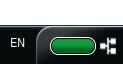
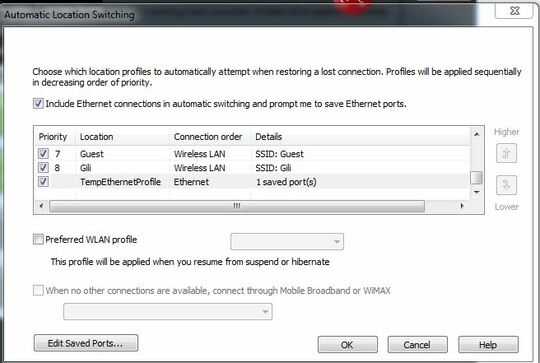
2
1
How do you tell Access Connections to automatically connect to LAN, and if none is present - connect to WiFi?
I am running Windows 7.
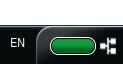
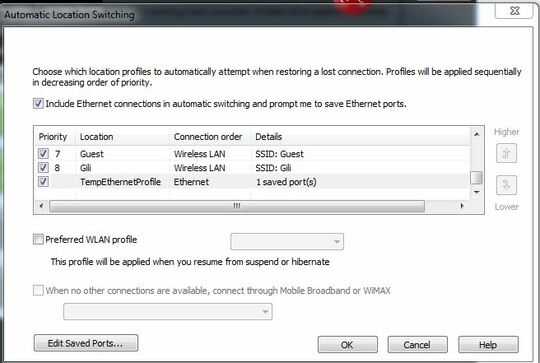
2
In Access Connections, in the Advanced mode interface, go to Location Switching.
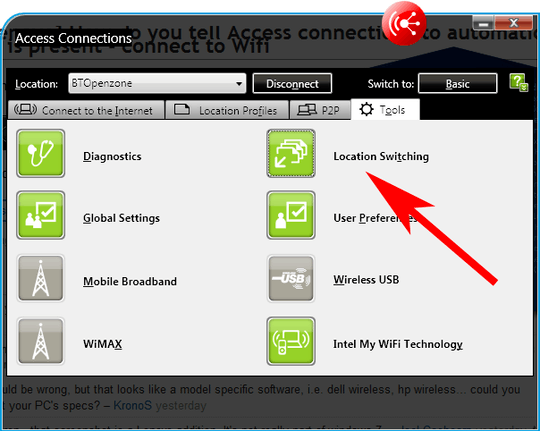
Then make sure the option to include ethernet connections is turned on.
From the Help manual:
Optionally, if you want Access Connections to check for available wired networks (in addition to wireless LAN networks) when switching automatically, select Include Ethernet connections in automatic switching and prompt me to save Ethernet ports.
If this option is enabled, Access Connections will automatically obtain identifying information (a MAC address) for each new Ethernet port to which you connect and then prompt you to associate that port with the location profile of your choice. When you subsequently connect to the same Ethernet port, Access Connections will apply the profile you selected.
To view or delete the MAC addresses of Ethernet ports which have been associated with location profiles, click Edit Saved Ports.
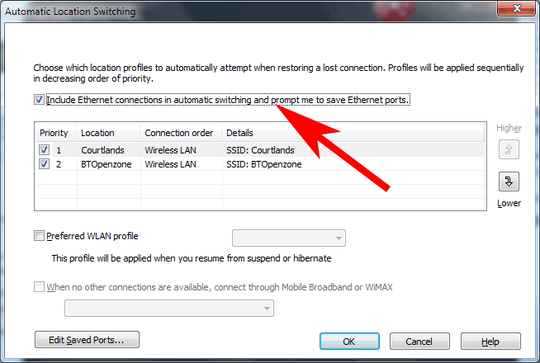
Thanks so much for the elaborated user guide (-: Right now as can be seen at the screenshot I added, I can't Change my Ethernet priority (I guess it's because I'm not at work, so I'll be able to check it out only on Sunday). But thanks a lot for now! – Oren A – 2010-09-29T18:49:06.687
@Oren A: I don't think you can change the priority of ethernet connections, as it is assumed that there can only be one of them connected at a time, and they override the WLAN connections. – paradroid – 2010-09-29T19:10:52.590
Oh, and I think you have to go in to Edit Saved Ports, at the bottom, to give the 'Locations' for the ethernet connections. – paradroid – 2010-09-29T19:13:40.253
but you wrote: "Put your ethernet connection at the top of the list.. " and now - "I don't think you can change the priority of ethernet connections.." What am I missing here? – Oren A – 2010-09-29T19:21:26.297
@Oren A: It's been a couple of years since I have used this feature of Access Connections with ethernet ports, so I cannot remember clearly. The screenshot you put up made me rethink that bit. I've edited my answer. – paradroid – 2010-09-29T19:40:20.687
1
This should already happen. If you open up a command prompt and enter the route print command, you'll see your computers routing table. One of the items in the table is a "metric". In a nutshell, for a given destination it should the matching route with the lowest metric, and your LAN connection should generally have a lower metric than your wifi connection.
In this case, the Wireless connection must have somehow ended up with a lower metric. You can use the route command to correct this, but it's not something I've had to mess with often enough to be able to walk you through it.
I really don't know what to say except that it doesn't. – Oren A – 2010-09-29T17:04:53.463
@Oren - I updated my post to at least get you started on how to fix it. – Joel Coehoorn – 2010-09-29T17:13:09.517
Are you talking about Microsoft Access? – James Mertz – 2010-09-28T13:56:22.567
No no no, I'm talking about the little Icon on the bottom right side of windows 7.. It's says it's called Access Connections when you hover/double click it. – Oren A – 2010-09-28T13:57:49.650
I could be wrong, but that looks like a model specific software, i.e. dell wireless, hp wireless... could you post your PC's specs? – James Mertz – 2010-09-28T14:03:30.480
that screenshot is a Lenovo addition. It's not really part of windows 7. – Joel Coehoorn – 2010-09-28T14:03:58.213
@Joel.. Sorry, wasn't aware of that. – Oren A – 2010-09-28T14:14:31.010