7
1
Specifically, I'd like to change the transparency of an already open Terminal.app window. I know I can change the settings and then open a new window, but I can't figure out how to make an already existing window transparent.
And no, I'm not interested in switching to another terminal program, thanks.
EDIT: OS X 10.6.4 (Snow Leopard)
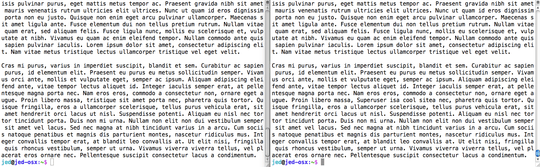
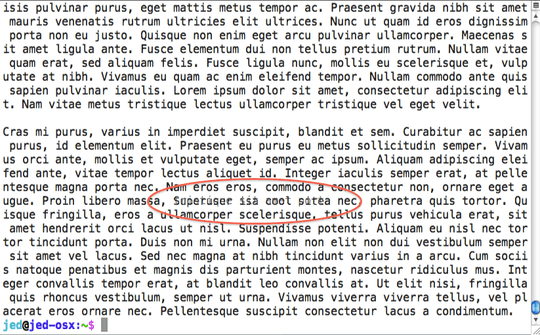
1That is an interesting use of transparency. Cool. I do wonder, though -- if these texts are things you have on disk, or if you can pipe them or save them to disk, you could use a variety of diff tools for the same thing. There's "diff" at the unix command line; there's FileMerge which installs with the Apple XCode tools; there's the cross-platform DiffMerge program; and many others. Maybe this would be a more general solution, especially when your data doesn't fit on one screen? – Michael H. – 2010-07-13T23:47:52.303
No, they are on different remote systems, and transferring the files would be quite a pain (the output I'm comparing is a package list that is generated in a restricted shell). Getting the output onto a system so that I could diff it would require me to unlock support mode so I can login to an unrestricted shell, then collect the output of pkg_info to a file, transfer it to my system, then repeat for the other box. If I had hundreds of pages to diff, then it would be worth it, but with only 5-10 pages to compare, making transparency work is far more convenient. – Jed Daniels – 2010-07-14T00:27:51.053
Neat use of transparency for sure. – Chealion – 2010-07-14T01:40:45.653