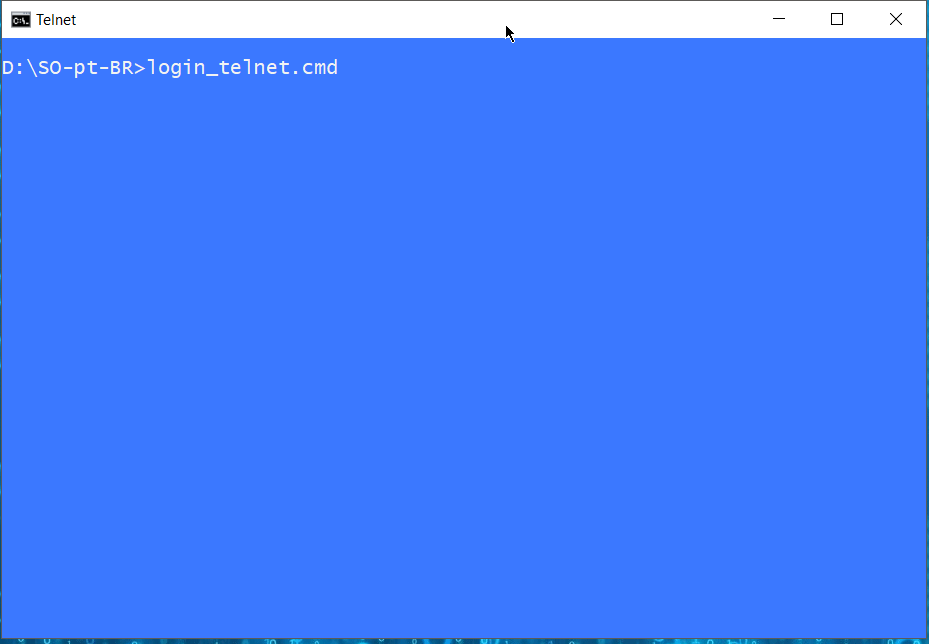
The telnet command does not offer many options for entering some commands...
I will leave here two possible options
Option #1 using bat and vbs...
One option would be to use SendKey/VBS very useful for sending keys, commands etc., will send your entries/type send them to telnet interfaces instance/session...
Below an example of using SendKey/VBS to send login/input data by bat file and which generates in runtime the file VBS to perform this task.
@echo off
setlocal enabledelayedexpansion
echo/ && cls && color 9F
%__APPDIR__%mode.com 77,30
set "_user_=cisco_user"
set "_pwd_=my_secret_pwd"
set "_temp_vbs=%tmp%\_tmp_file_vbs_.vbs"
>"!_temp_vbs!"^
(
echo/ Set WshShell = WScript.CreateObject^("WScript.Shell"^)
echo/ Set objShell = WScript.CreateObject^("WScript.Shell"^)
echo/ StrPwd = "!_pwd_!"
echo/ StrUser = "!_user_!"
echo/ for i=1 To Len^(StrUser^)
echo/ x = Mid^(StrUser,i,1^)
echo/ WshShell.SendKeys x
echo/ Wscript.Sleep 250
echo/ Next
echo/ Wscript.Sleep 500
echo/ WshShell.SendKeys "({ENTER})"
echo/ for j=1 To Len^(StrPwd^)
echo/ x = Mid^(StrPwd,j,1^)
echo/ WshShell.SendKeys x
echo/ Wscript.Sleep 200
echo/ Next
echo/ Wscript.Sleep 200
echo/ Wscript.Sleep 200
echo/ WshShell.SendKeys "dir"
echo/ Wscript.Sleep 200
echo/ WshShell.SendKeys "({ENTER})"
echo/ Wscript.Sleep 200
echo/ WshShell.SendKeys "quit"
echo/ Wscript.Sleep 200
echo/ WshShell.SendKeys "({ENTER})"
) && %__APPDIR__%telnet.exe 192.168.0.254
"%__APPDIR__%cScript.exe" //nologo "!_temp_vbs!"
2>nul >nul del /q /f "!_temp_vbs!" & endlocal & goto :EOF
You can consider seeing this question, as to why telnet.exe is not running on bat/cmd.
To correct this, apply this command on the command line (this requires administrator rights) and run this command only once
for /f %i in ('%__APPDIR__%where /r "C:\Windows\System32" "telnet.exe.mui" ^|%__APPDIR__%findstr.exe [a-z]\-[A-Z] ')do for %C in ("%windir%\system32\.","%windir%\SysWOW64\.")do if exist "%~C." copy /y "%~i" "%~C"
Telnet Scripting Tool is a utility to automate telnet sessions (like calling dip on a Linux system, or doing router maintenance for example).
The Telnet Script Tool can also send entries to telnet...
Basically, this software reads the screen and looks for a prediction string that you will inform for waiting until the next command to be sent to telnet by the software...
Below is an example of using the Telnet Script Tool that send command inputs by using content of a text file: "%temp%\script_ts.scr"
@echo off
setlocal enabledelayedexpansion
%__APPDIR__%mode.com 77,30
echo/ && color 9F && echo/
set "_user_=my_user_name"
set "_pwd_=my_secret_pwd"
set "_ip_door_=10.0.50.1 23"
>"%temp%\script_ts.scr"^
(
echo=!_ip_door_!
echo=WAIT "User Name"
echo=SEND "!_user_!\m"
echo=WAIT "Passoword"
echo=SEND "!_pwd_!\m"
) && "%temp%\TST10.exe" /r:"%temp%\script_ts.scr" /o:"%temp%\output_ts.txt"
endlocal & goto :EOF
- Update v2 - Porting bat with sendkey to your command (string):
{"id":0,"method":"set_power","params":["on","smooth",500]}
To use Send Key in your command with many special characters, you need to escape **{:)}*
@echo off && setlocal enabledelayedexpansion
echo/ && cls && color 9F && %__APPDIR__%mode.com 77,30 && set "_temp_vbs=%tmp%\_tmp_file_vbs_.vbs" && >"!_temp_vbs!"^
(
echo= On Error Resume Next
echo= Set WshShell = WScript.CreateObject("WScript.Shell"^)
echo= Set ObjShell = WScript.CreateObject("WScript.Shell"^)
echo= Wsh.sleep 2000 'adjust this timeout for your needs
echo= ObjShell.AppActivate "MS Telnet CMD"
echo= Wsh.sleep 333
echo= WshShell.SendKeys "o 192.168.0.1 55443~"
echo= Wsh.sleep 1500
echo= WshShell.SendKeys "({{}{""}id{""}:0,{""}method{""}:{""}set_power{""},{""}params{""}{:}{[}{""}on{""},{""}smooth{""},500{]}{}}})"
echo= Wsh.sleep 50
echo= WshShell.SendKeys "~"
echo= Wsh.sleep 50
echo= WshShell.SendKeys "^]"
echo= Wsh.sleep 50
echo= WshShell.SendKeys "quit~"
) && pushd %windir%\system32\ & title <nul && title MS Telnet CMD
start "" /b "%__APPDIR__%cScript.exe" //nologo "!_temp_vbs!" && call telnet.exe
:loop
tasklist.exe /nh | findstr.exe /i cscript.exe >nul && goto :loop
2>nul >nul del /q /f "!_temp_vbs!" & popd & endlocal & exit
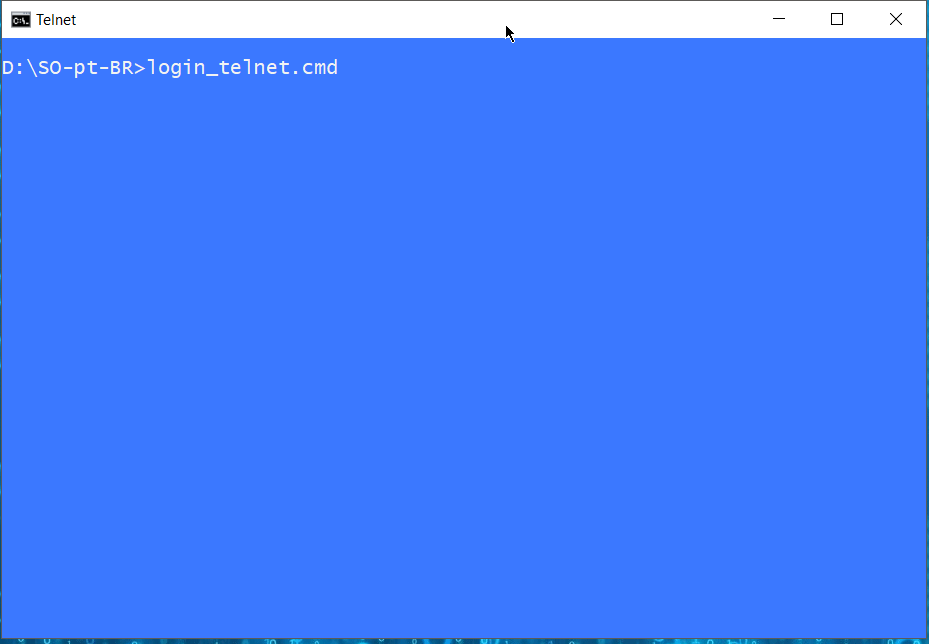
1Put the commands in a textfile first, then use
telnet ip port < textfile.txt– LPChip – 2020-02-25T17:44:01.810@LPChip Thanks for the suggestion. Unfortunately, it doesn't work. I double-checked manually that the commands are correct. It works manually (like I described above), but with your method the cmd window just closes and nothing happens. – an531 – 2020-02-25T18:01:25.570
I don't have a real answer, but I can tell you why this is happening. Once you run the
telnet <IP address> 55443command, anything that happens after that is ran in a separate instance. It would be like if you tried to runstart newscript.batfrom a batch script, then try to put commands under that line in the parent script and expect them to be passed on to the child script; it just doesn't work like that. When you try to runtelnet <IP address> 55443from the normal command line, it will automatically carry you over to the new instance. From a script, it won't. – Ethan Waldeck – 2020-02-25T19:16:24.710@an531 LPChip is correct in their statement. You might want to show what your telnet file looks like because redirecting from a file into the input buffer is a Windows Command thing and not a single application thing – UnhandledExcepSean – 2020-02-25T19:55:17.450
@UnhandledExcepSean I tried to test @LPChip method simply by creating a .bat that contains only this:
telnet 192.168.0.11 55443 < "C:\Users\user1\Desktop\New Text Document.txt". Then I createdNew Text Document.txtcontaining only the device commands:{"id":0,"method":"set_power","params":["on","smooth",500]}. As far as I can tell, the device commands are still not passed onto the telnet window, but rather stay in the initial cmd window. In fact, the telnet window doesn't seem to activate at all, i.e. the device is not being connected to via telnet. – an531 – 2020-02-25T20:13:03.747So, if you type telnet 192.168.0.11 55443 and then {"id":0,"method":"set_power","params":["on","smooth",500]} into a command window, it works? – UnhandledExcepSean – 2020-02-25T20:21:34.140
Also, put a pause at the end of your batch file to see if an error is occurring. – UnhandledExcepSean – 2020-02-25T20:26:26.457
@UnhandledExcepSean Yes it does work, I checked it again just now. However, when I do it step by step, the telnet window's title is "Telnet 192.168.0.11". When I do it via the aforementioned .bat (+ pause), then the window title is just "Telnet" and there are a few blank lines followed by
C:\Users\user1\Desktop>pause. So, contrary to what I said before, the Telnet window does seem to activate, I'm just not sure if the device is being connected to (given lack of IP in the title). Also, I don't know what the blank lines are all about... – an531 – 2020-02-25T20:39:57.2901What about just launching telnet and then opening the ip and port from inside the script? – UnhandledExcepSean – 2020-02-25T21:34:07.933
Make sure you put an enter at the end of your text in the .txt document to send an enter too, otherwise you type in the text, but not actually pressing enter. – LPChip – 2020-02-25T21:35:04.910
Type
telnet /?. It says you can specify a file of telnet commands. – Mark – 2020-02-25T22:23:46.610I tried moving IP and port to .txt file as well as adding enter in .txt, but it didn't work. It always opens a weird window just titled
Telnet. There are two telnet windows that seem to work, one titledTelnet <IP address>(if I typetelnet <ip> <port>into cmd) and one titledc:\windows\system32\cmd.exe - telnet(if I typetelnetinto cmd), which requires an additionaloparameter before<ip>. However, I was able to invoke the right window withstart "c:\Windows\system32\cmd.exe" telnet 192.168.0.11 55443, but I still cannot add the commands (just shows a blinking underscore). – an531 – 2020-02-25T22:50:18.480@Mark I'm not sure what you mean. The only telnet parameters that seem pertinent are
hostandport. I don't know if the parameter-eis relevant to the problem ("escape character to enter telnet clinet prompt"). Could you please elaborate? – an531 – 2020-02-25T23:23:31.607