0
1
My laptop seems to be running infinitely faster whilst charging then it does when it's not charging for some reason.
My setup is an i7 9th gen w/ an RTX 2060.
I ran some quick benchmarks in Blender. While plugged in, an image renders in about 40 seconds. However, when I unplug it, it takes upwards of 3 minutes to render! (I'm using my graphics card for these benchmarks).
Here is the original, more detailed post. Please note that while the wording of that post is tailored towards Blender, my laptop is just faster overall while plugged in, period.
Why is this and how do I fix this?
I hypothesize that this is because of power allocation. Maybe the processor and graphics card combined are taking more power than the computer is willing to give. However, I don't know how to change this. I'm not too well educated on this topic, so is this even possible? Thanks.
EDIT:
Someone has brought to my attention that my batter performance-mode might be set to better battery life. I can confirm that I always make sure to set it to Performance on startup, if it's set to something else, regardless of whether it is charging or not.
EDIT 2:
A lot of people seem to be suggesting the fact that my apps might be using the integrated graphics when the laptop is not charging. I have already configured apps I frequently use (such as Chrome) to use the High-Performance Nvidia processor from the NVIDIA Control Panel. Aside from that, Blender, the benchmarking app, gives an explicit option to choose between rendering on the GPU or the processor. I have chosen the RTX processor (GPU) already and the problem persists all the same.
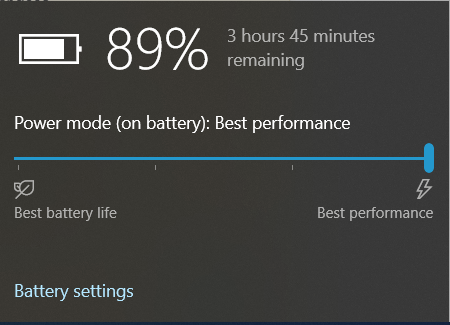
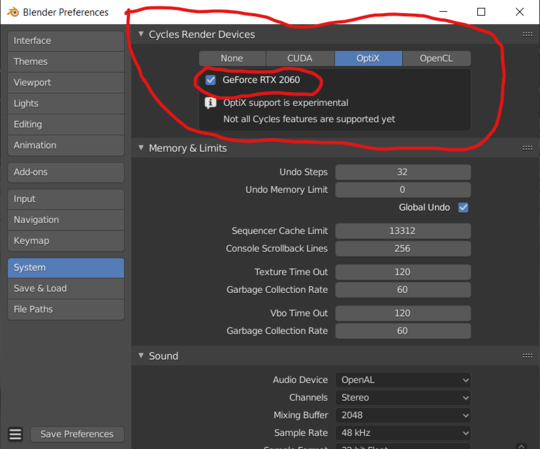
Look at your performance settings if you are running Windows. There are different settings when running on battery power (designed to conserve your running on battery time). – DavidPostill – 2020-02-06T18:50:33.237
1
You might have to specifically force Blender to use the GTX instead of the UHD graphics: https://pureinfotech.com/set-gpu-app-windows-10/
– Natsu Kage – 2020-02-06T18:56:39.317@NatsuKage Yes, I have configured apps I frequently use (such as Chrome) to use the
High-Performance Nvidia processorfrom the NVIDIA Control Panel. Aside from that, Blender, the benchmarking app, gives an explicit option to choose between rendering on the GPU or the processor. I have chosen the RTX processor (gpu). – Arihan Sharma – 2020-02-06T18:59:50.920Try setting it in windows as well, just in case. Also, you haven't mentioned the model of your laptop nowhere. Have you checked for a specific issue with your model? It's possible your power is automatically limited in battery mode: because the battery isn't powerful enough for your internals. An i7 and a GTX 2060 is a lot of power. – Natsu Kage – 2020-02-06T19:18:32.503