2
How can i fix this? It's pretty annoying if I want to show anyone a game or something quick but then i can't because I switches integrated card have my charger with me and then i'm very laggy :/
I have a MSI GT70 0ne dragon edition with a Nvida GTX 680M I have tried to switch in the Nvida Control Panel all my settings to the "Nvidia Processor with high performance
any ideas?
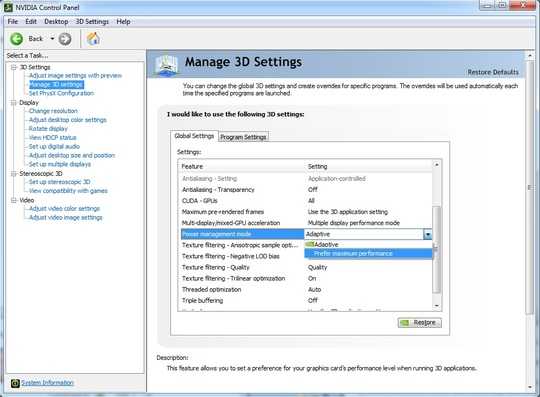
Is your computer switching to the integrated graphics card, or is a game? If it's a game, which one? Does more than one game do it? – fbueckert – 2013-08-10T20:42:22.713
Yep all games :) I'ts my computer. Every time i unplug my "battery charger" and i auto detect in a game, it changes all the settings to low. – None – 2013-08-10T21:30:23.857
So, the issue is, how to set your laptop to use power as if it is plugged in all the time, regardless of whether or not it actually is. – Bon Gart – 2013-08-10T22:09:35.567