2
I have an asset hierarchy table in Excel:
For testing purposes, the table can be copied/pasted into Excel by using the text below:
Hint: Copy the text from the Stack Overflow edit mode--instead of copying from the preview mode (the text from edit mode will parse correctly in Excel).
Hierarchy Path Spec 1 Spec 2 Spec 3 Spec 4 Spec 5 Spec 6 Spec 7 Spec 8 Spec 9 Spec 10
Passenger Car A B C D E F G H I J
Sport Utility Vehicle H I J K L M N O P
1/2 Ton Pick-Up Truck Q R S T U V W X
3/4 Ton Pick-Up Truck Y Z A B C D E
Compact Van F G H I J K
Cargo Van L M N O P
Light Duty Truck Q R S T
Question:
For each Hierarchy Path, I want to:
- Transpose the specs
- Fill in the Hierarchy Path for each spec
Note: The number of specs varies per Hierarchy Path. I would like the number of rows to match the number of specs. In other words, I wouldn't want blank specs in the output.
Example:
Is there a way to do this automatically in Excel 2016?
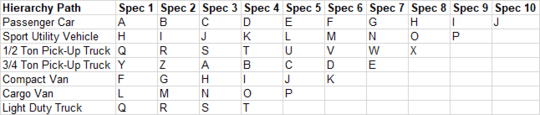
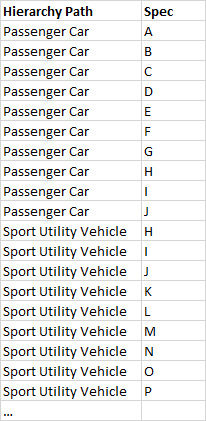
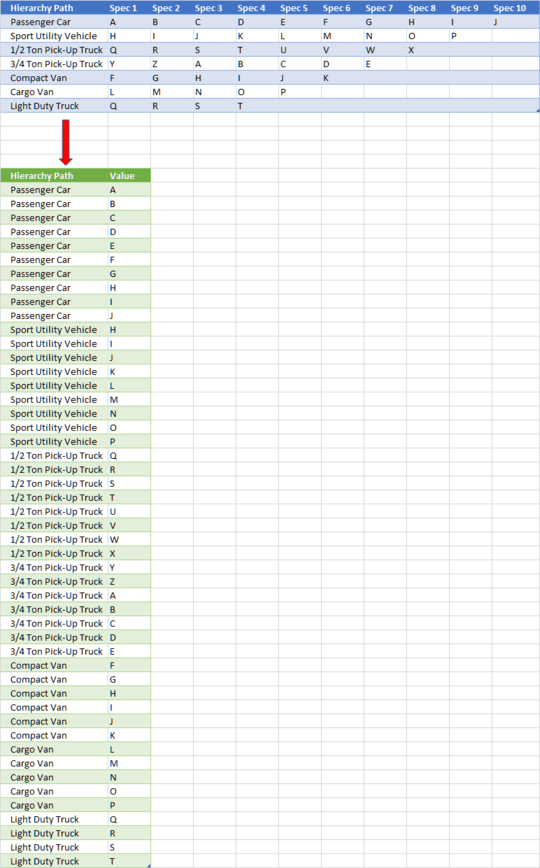
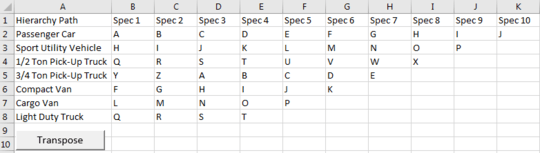
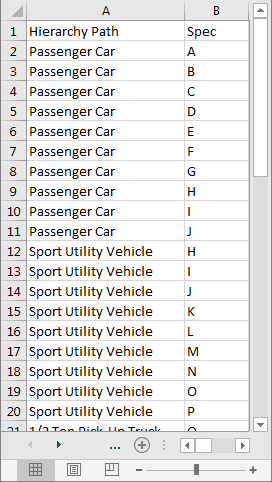
Do you want to do this with vba, formula, power query,...? How is the data filled, is it static or formulas? – Scott Craner – 2020-01-22T22:44:09.657
1@ScottCraner My priority is for the solution to be simple enough that non-technical people can process their own data with ease. I'm open to any method that can achieve that. The data is static. – User1973 – 2020-01-22T22:47:41.637