1
I have data in excel that looks like this:
Shop | Division | Launch Year
-------+-------------+-------------
Shop 1 | Division 1 | 2005
Shop 2 | Division 1 | 2006
Shop A | Division 2 | 2005
Shop B | Division 2 | 2007
...
And so on. There are about 100 shops total across 4 divisions. I need to get a table showing how many stores are open at the end of each year, per division. With a pivot table, I can easily show how many new stores were opened during that year, but not how many total.
I know how to add running totals to a pivot table, but in my case that doesn't work, as I don't have numbers to add - I need to add running counts instead. How can get that done?
I'm looking for this end result:
Year | Division 1 | Division 2 | ...
-----+------------+------------+----
2005 | 1 | 1 |
2006 | 2 | 1 |
2007 | 2 | 2 |
...
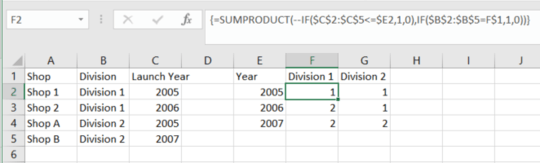
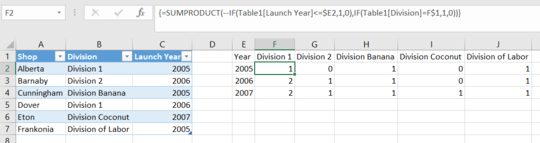
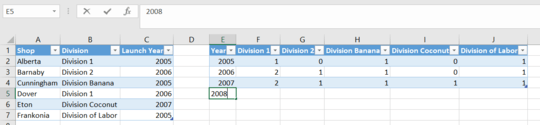
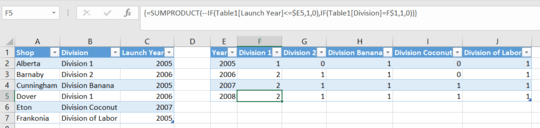
See https://superuser.com/a/1333998/910710
– Akina – 2019-12-18T09:33:59.227@Akina Thanks - but as I said in my question, I don't have numbers to add - I don't need running totals, I need running counts. – Aleks G – 2019-12-18T09:46:00.037
@Akina Thanks, but it's still not what I am after. I need running counts per division. I also need to be able to quickly update the table when source data changes. Have a look at my desired result – Aleks G – 2019-12-18T10:05:43.100
Feel free to ignore the ... - the data shown is exactly what I want. I don't think pasting 1000 rows of data into the question will make it any easier to understand. – Aleks G – 2019-12-18T10:12:32.247
The first link fully solves your task. See screenshot - the pivot is created according to the method described by the link, without any changes or additions. The only addition - I have removed totals, that does not affect the result.
– Akina – 2019-12-18T10:23:33.257Unfortunately, it doesn't. When I use that method, all I get is 0 values across the entire table. This is because it relies on summing numbers in the data column. I don't have any numbers, therefore the sum is equal to 0. I need a running total of values from the pivot itself, not from the source data. – Aleks G – 2019-12-18T10:25:06.880
I don't have any numbers, therefore the sum is equal to 0 ??? WTF? Counting numbers, counting words - the count is a number anycase! – Akina – 2019-12-18T10:26:29.673
A text field's value is 0 when converted to number. Hence the running total is always 0. If you don't believe me, just try it. – Aleks G – 2019-12-18T10:28:26.527
1You try to SUM values??? you must COUNT them!!! – Akina – 2019-12-18T10:32:11.833
Of course I count them - but running totals only apply to source data, not to the counts in the pivot table. Again, try your suggestion for yourself - and you'll see what I mean and why it doesn't work. – Aleks G – 2019-12-18T10:42:19.557
See https://drive.google.com/open?id=1YgmlzT-iL5M3IuYMdkaBKKmokUyHwYKK
– Akina – 2019-12-18T10:58:15.777