The solution depends upon what hypervisor you're utilizing:
Hyper-V
- Win10 Host:
- Hyper-V Manager > Virtual Switch Manager - New virtual network switch
- Type: Internal > Create Virtual Switch > OK
- Windows Explorer:
Control Panel\Network and Internet\Network Connections
- Right-click on new internal vSwitch > Properties
- Double-click Internet Protocol Version 4 > Use the following IP address:
- Assign an RFC1918 IP that's not apart of an RFC1918 LAN subnet you're connected to
- IP address:
192.168.255.1
- Subnet Mask:
255.255.255.252 || 255.255.255.248
- OK > OK
- Win10 VM:
- Hyper-V Manager > VM Settings > Hardware > Add Hardware - Network Adapter > Add
- Hardware > Network Adapter - Virtual Switch: Select the New Internal Switch > OK
- Boot VM:
- Repeat step 3 from Win10 Host:
- IP address:
192.168.255.2
- Subnet Mask: Same as selected for the Win10 Host
- OK > OK
Connect via RDP to the Win10 VM on IP address 192.168.255.2
Other Hypervisor
Windows can't natively create vLANs due to its network stack lacking this functionality.
Connect via RDP to the Win10 VM on IP address 192.168.255.2
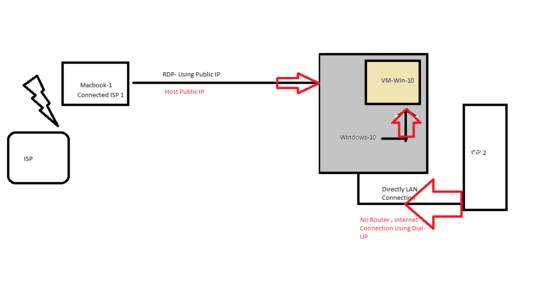
Are you sure you even have your own public IP address on ISP 2? Because the
ipconfigoutput doesn’t show one. – Daniel B – 2019-11-22T12:56:38.013@DanielB I think no I can only see DNS Server. which is public only. – twister_void – 2019-11-22T13:06:02.403
@DanielB I connecting using public IP which is my current Public IP – twister_void – 2019-11-22T13:13:53.880
If you don’t have a public IP address on the dial-up connection this cannot work, sorry. Your ISP 2 is most likely using carrier-grade NAT.
– Daniel B – 2019-11-22T13:37:29.900@twister_void Out of curiosity, why are you using the broadcast subnet mask (
255.255.255.255) as the subnet mask of the10.10.202.xsubnet? – JW0914 – 2019-11-22T14:01:56.3901@JW0914 A subnet mask of 255.255.255.255 does not mean broadcast. In fact, it prevents any and all broadcast. That’s to be expected: It’s a point-to-point connection. – Daniel B – 2019-11-22T14:32:01.120
@DanielB How I can check for public IP on a dial-up connection or is there any way to work around this – twister_void – 2019-11-22T17:55:09.250
You check it the way you’re doing now. You don’t have a public IP address. There is no way around this without third-party services (eg. tunnel services). I don’t know any of these though, sorry. – Daniel B – 2019-11-22T18:33:59.737