2
I'm trying to make WOL work between 2 computers in the same local network, but it currently does not work.
In order to debug the situation and avoid potential problems with the router discarding the WOL "magic packets", I'd like to temporarily test a direct ethernet cable connection between:
- Computer A running Windows 7
- Computer B off, to be waked
Since Computer B is off, it has no IP. (Even adding DHCPd server on Computer A wouldn't change anything about this).
I did this configuration on Computer A's ethernet card settings (I chose 192.168.2.1 because 192.168.1.1 is already taken by the other network card: WiFi)
I then tried this on Computer A but it doesn't work:
Questions:
1) Since Computer B is off, it has no IP, which IP should I fill in Computer A's "WakeOnLan Magic Packet" tool?
2) More generally, how to make WakeOnLan work with a direct ethernet cable connection (without any router; as said previously I want to do this to debug WOL)?
Note: I've tried:
WakeOnLanGui.exe > Send Options > Local Subnet => nothing received on Computer B,
WakeOnLanGui.exe > Send Options > Internet => packet received on Computer B, as seen with
sudo tcpdumpon Computer B
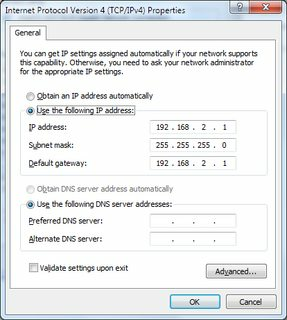
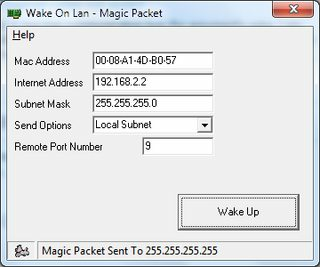
You have to send it from an IP address in the local network that B would be in if it was on ... – DavidPostill – 2019-11-17T20:54:47.980
@DavidPostill in the screenshot, you have to add a destination IP, not a source IP... But since computer B is off, it has no IP. Also it's really a direct ethernet cable connection between A and B. No router involved for this test. – Basj – 2019-11-17T20:57:41.167
1Does computer B even support WOL? "Powered-down or turned off computers capable of Wake-on-LAN will contain network devices able to "listen" to incoming packets in low-power mode while the system is powered down. " – DavidPostill – 2019-11-17T21:03:59.097
@DavidPostill Yes, the MB manual says: "Power On by PME" [Enabled] Allows you to turn on the system through a PCI/PCIE/onboard LAN device. (Disabled: Disables the PME to wake up from S5 by PCI/PCIE/onboard LAN devices) – Basj – 2019-11-17T21:06:15.967
Check the basics first. This would require a crossover cable if at least one of the computers does not support Gigabit Ethernet (meaning that it has auto-MDIX support). Can you confirm that one of the computers' NICs supports Gigabit? It's worth quickly confirming that you can ping one PC from the other, to be 100% sure they can communicate. – Mr Ethernet – 2019-11-17T21:12:41.007
@MrEthernet ping confirmed working Computer A => Computer B. – Basj – 2019-11-17T21:16:44.337
That's great. Does the NIC have any LEDs that stay on when you shut the PC down? When WoL is working, typically there should still be LED activity on the NIC, even with the PC shut down. 1) Confirm WoL is enabled in the BIOS. 2) Confirm WoL is enabled in the NIC driver. If you see no mention of Wake on LAN in the driver's Advanced settings tab, you may need to install a different driver. I had an issue where the NIC driver Windows installed lacked WoL support. A different NIC driver, manually installed, solved the problem. – Mr Ethernet – 2019-11-17T21:21:33.310