Here's how I fixed the issue. First here's my setup. I have Windows 10 on my C:\ drive partitioned with a D:\ letter drive on which I keep my personnal files. The "Windows Security-These files can be harmful to bla bla" pop-up bug came in I don't know how why or when. But it happened with only two folders on my D:\ partition drive. How why and when I still have no clues.... or maybe. But hey let's fix the matter. What I did is copy\pasted all I needed most on my D:\ drive onto an external HD. Then I formatted the D:\ drive and copy\pasted back in, bit by bit (verifying in between) the folders I had saved on my external device. Bingo problem solved. Of course this sounds curious. Technology is curious from time to time.
I think permissions, authorizations, ownerships, rights etc. may have something to do. Why I don't know but these settings came back to a default position" And I had often modified them before. Then again I can be wrong. I'm just noticing things here. Or maybe the letters on some external drives had changed because USB keys or external Disk constant ins and outs. Anyway I hope this tweak will be helpful for those who did not find a fix yet, and feel someone is watching them. I have to say this issue was one of the hardest I've ever dealt with. Jeeeez Cheeez Wizzzz dudes !
august 31 2018
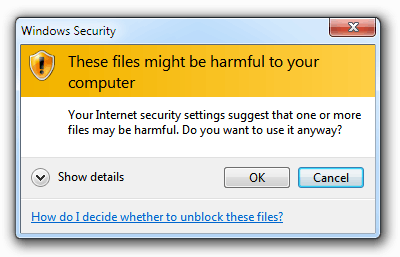
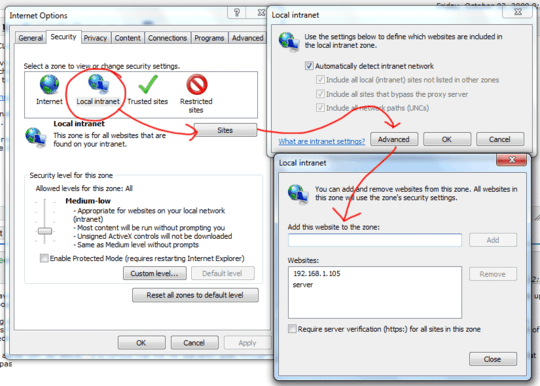
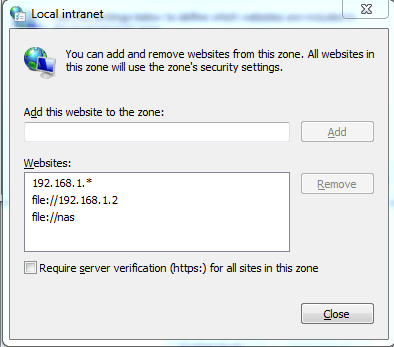
If I cut and paste (Ctrl-X then Ctrl-V) I do not get this issue. If I click and drag the same files (from the same source as Ctrl-X and to the same destination as Ctrl-V), I do. This seems a bit odd to me, although I'm not sure if I'm misunderstanding something semantically or this is a bug. – fostandy – 2019-06-16T02:23:31.600