2
0
Summarize
As suggestions for attempts to solve the problem grew, I will start with a summary of what didn't work to make it easier to read the original article below:
- That's my current hardware specifiations
- Windows boot screen stays more than 1 minute to then display the login screen
- Initially, I had just one Windows 10 x64 installation, then I installed a new Win10 on dual boot to compare
- After the new win10 dual boot installation, the boot time was reduced to 8 seconds (in this case the default win10 was automatically set to the new installation)
- But changing to default win10 startup to the old win10, the time came back to 1 minute
- Both win10 are with Fast Startup OFF
- Safe boot doesn't change the boot time
- The red led in front of the desktop (disk I/O) is completely OFF until the login screen is reached (so, no disk I/O during 1 minute)
- The drivers for BIOS, RAID, Motherboard are the same for both win10 installations, so it's not a hardware or driver problem.
Original Question:
For some reason, a few weeks ago, my Windows 10 is taking over 1 minute to boot. That is, more than 1 minute just in that initial black window with the Windows 10 logo and the little dots circling:
... aside from the time remaining when already logged in ...
And my Windows 10 is on an SSD!
Would anyone know to tell me any program that allows me to audit which process is causing this delay in the boot? I want to find out the villain ...
Edit
Following the suggestion in the comments (https://superuser.com/a/1205327/905372), I got the analysis:
But I can't understand what's the problem.
I also uploaded the result files here.
Could anyone help me with this issue?
Edit 2
Just to confirm, I made another Windows 10 installation in a new partition on my SSD, using dual boot. For the new Windows 10 installation, the startup is IMMEDIATE. For the old Windows 10 installation, the startup is STILL MORE THAN 1 MINUTE.
So, once for all, IT'S NOT A HARDWARE PROBLEM!
Edit 3
After installing the new Win10 partition, Windows created a dual boot (and set the new Win10 as the default system).
In this case, the boot takes 8 seconds to reach the dual boot screen.
But changing the default startup system to the OLD Win10 (as described here), strangely, the boot back to take more than one minute to reach the dual boot screen.
So the problem may be something before Windows itself.
Edit 4
As explained in this comment, Fast Startup is not influencing in this case.
Edit 5
One thing I have not commented on before is that during this minute of waiting, the red LED on the front of my desktop, which accuses disk access, is completely off. That is, there is no disk access for 1 minute.
It is as if the boot is waiting for some signal and only after 1 minute does it "release" itself to start the boot itself...
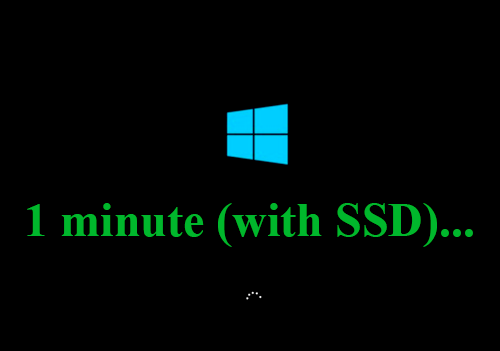
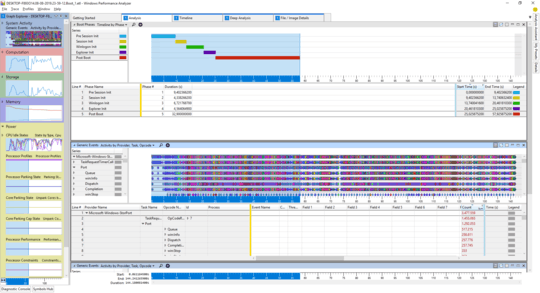
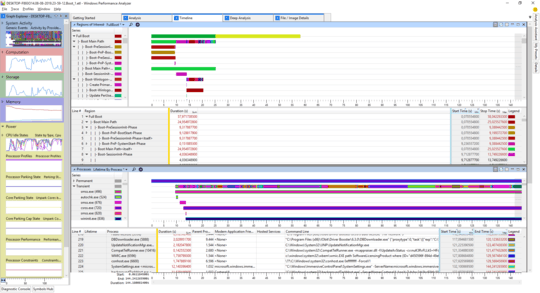
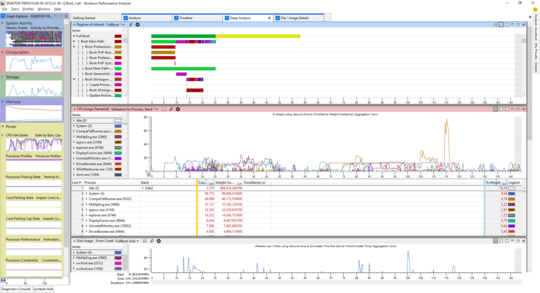
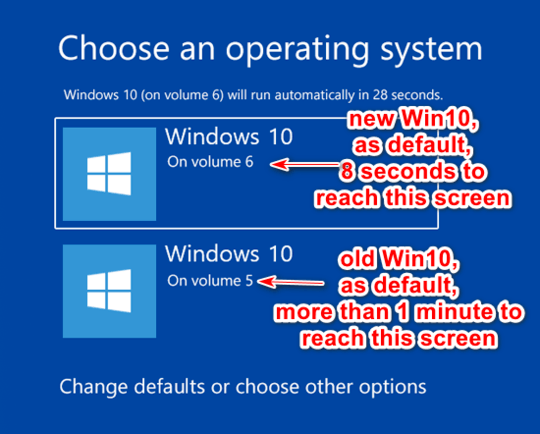
Possible duplicate of Newish Windows 10 installation taking ~ 20 minutes in the pre session init phase
– Moab – 2019-08-09T02:12:27.230the data show most time is spend on desktop after boot, but in PreSessionInt I see that the Asmedia 106x SATA Controller takes 4s to start.0,7s delay happens when starting the WD drives. So connect the drives to native sata port no, 3rd party controller sata ports – magicandre1981 – 2019-08-09T14:21:24.893
Thanks, but I don't think it's due to physical connections, once the current hardware setup is the same many months ago, but this slowness started weeks ago. Could it be some piece of software? – Rogério Dec – 2019-08-09T14:36:40.483
simply try it. I also see a high CPU usage of kernel because of the Intel storage driver iaStorA.sys in version "15.9.0.1015" which is old. try a newer driver. Also which ssd do you use? I see a Intel RAID device, so is this SSD using RAID0? – magicandre1981 – 2019-08-10T10:39:17.820
I have 2 Samsung SSD 850 EVO 250GB in Raid 0, which it achieves almost 1 Gb/s in the read test of CrystalDiskMark 6.0.2 x64. You can see my complete hardware configuration here: http://rogeriodec.com.br/hwinfo.HTM As I said before, the hardware configuration is the same, even before this slowness starts to appear...
– Rogério Dec – 2019-08-10T14:35:04.830it makes no sense to have SSDs in RAID0. only use one SSD and move the WD drives to intel sata ports and update the intel stata driver – magicandre1981 – 2019-08-10T21:45:27.160
Why no sense? I get 2x the reading speed and I get just one drive. – Rogério Dec – 2019-08-10T22:13:47.820
I made another Windows 10 installation in a new partition on my SSD, using dual boot. For the new Windows 10 installation, the startup is IMMEDIATE. For the old Windows 10 installation, the startup is STILL MORE THAN 1 MINUTE.
So, once for all, IT'S NOT A HARDWARE PROBLEM! – Rogério Dec – 2019-08-10T23:58:44.590
compare traces of both installs to get a hint – magicandre1981 – 2019-08-11T16:33:20.590
I inserted an "Edit 3" in the original post, where I describe boot time differences by changing the default system on dual boot. – Rogério Dec – 2019-08-12T12:58:12.010
Perhaps a problem with Fast Startup. Check that it's On for the old Windows. If it was On, turn it Off, cold boot, turn it On, cold boot again.
– harrymc – 2019-08-12T19:48:13.733Thanks, but didn't work. Fast Startup was already off, as hibernate file too. But I turned on hibernate file (
powercfg /hibernate on) and then the Fast Startup. I did a cold boot and Fast Startup worked perfectly, doing the boot in a few seconds. But after disabling Fast Startup (and another cold boot), the slowness came back... – Rogério Dec – 2019-08-12T20:50:40.693So I understand that with Fast Startup there is no problem. Is Fast Startup perhaps on for the new Windows which boots rapidly, and if so what happens if you turn it off? Another try is to do Safe boot of the old Windows. – harrymc – 2019-08-13T06:24:24.230
@harrymc, thanks, I did your two suggestions, but the problem persists. So both win10 installations are with Fast Startup OFF and even Safe Boot takes more than 1 minute. – Rogério Dec – 2019-08-13T12:28:19.220
Could you add the SMART data of the disk. – harrymc – 2019-08-13T13:07:34.670
@harrymc it's on http://rogeriodec.com.br/hwinfo.HTM. Search for "S.M.A.R.T"
– Rogério Dec – 2019-08-13T13:31:02.437avoid all hassle and use hibernation all time. Only reboot after Windows 10 installed an update. – magicandre1981 – 2019-08-13T14:33:21.457
@magicandre1981 I didn't get it – Rogério Dec – 2019-08-13T15:50:13.520
instead of clicking on shutdown, click on hibernation in startmenu. I also do this all time and only reboot when Windows update installs updates like today after patchday. – magicandre1981 – 2019-08-14T05:10:07.257
@magicandre1981 In my case, I have to restart Win10 many times due using Aster software (https://www.ibik.ru/), so restart will not use the hibernation or Fast Startup options.
– Rogério Dec – 2019-08-14T17:33:02.140Just out of curiosity, for those who tried to help in this task, yesterday I installed the last automatic Windows update (KB4512508, KB4508433, and KB2504637) and after this, the slow boot was corrected and the complete boot times were reduced to some seconds again... – Rogério Dec – 2019-09-04T17:07:34.800