15
1
I am always looking for as much information when it comes to turning the computer on and off. This time I am interesting in getting the driver information like you use to get in Windows 7 during Safe Boot.
How to boot Windows 7 in verbose mode?
This question gives an answer to exactly what I am looking for however only works in Windows 7. I tried it for Windows 10 and I got exactly what I got last time (Boot Screen)
My Question
How do I get the driver information like the other question but for Windows 10? Have Microsoft stopped this from happening?
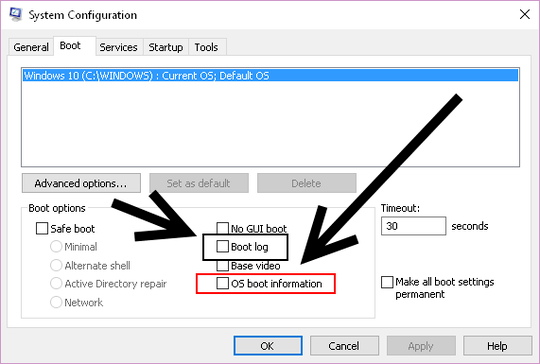
if you have any slowdown, you should capture a boot trace wit xbootmgr: http://pastebin.com/CYGqRZXE
– magicandre1981 – 2015-11-29T19:34:05.373