0
I am looking to pull out and display the multiple ages of people associated with a single reference number.
Below snipped displays the sheet set up. The sheet has approximate 2500 rows:
App ref,Relationship,Age,Date of Birth,Gender,Marital Status
1,A1,34,12-Apr-85,F,SINGLE
1,A1,34,12-Apr-85,F,SINGLE
1,PT,30,12-Oct-89,M,SINGLE
830,A1,63,10-Nov-56,F,MARRIED
830,SN,32,11-Nov-87,M,SINGLE
830,HU,65,24-Sep-54,M,MARRIED
846,A1,75,11-Aug-44,M,MARRIED
846,A2,72,16-Nov-47,F,MARRIED
For each App Ref, I want to pull out all associated ages:
| App ref | Age 1 | Age 2 | Age 3 |
|---------|-------|-------|-------|
| 1 | 34 | 34 | 30 |
| 830 | 63 | 32 | 65 |
| 846 | 75 | 72 | - |
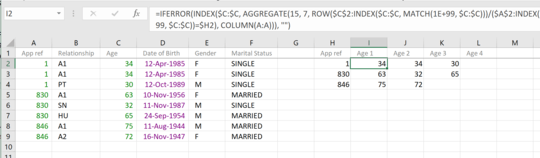
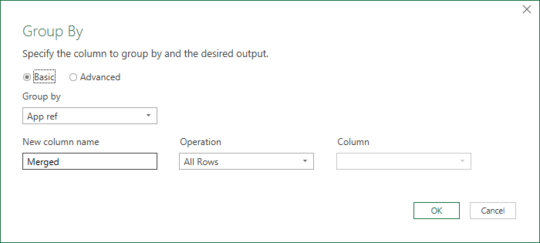

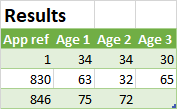
how many different ages could there be ? is it always 3 as per example ? – PeterH – 2019-07-01T10:52:41.213
1Hi Ross and welcome to Superuser. Help us help you: don't post your example data from a spreadsheet as an image. I can't copy paste that into me Excel and create a solution for you. – Saaru Lindestøkke – 2019-07-01T11:02:44.633