There could be several problems. Here are some possible problems/solutions.
First, I am assuming you can connect via RDP when the computers are on the same network. If this is true, it is clear that the remote computer's RDP protocols are properly enabled. So, you want to isolate potential problems (which are likely either the router, Windows firewall on one or both computers, or all of the above).
First, if possible, remove the router and connect the remote computer directly to the internet. Now, from an external IP address (different network), try to RDP into the remote computer. If it works, you have now isolated the problem to the router. If it doesn't work, you know that the settings on one of the computers is the problem (though the router may still be problematic).
If, with the router removed, you cannot connect to the remote computer via RDP, the problem is likely Windows firewall (again, assuming you were able to connect to it when on the same local network). To confirm it is Windows firewall, completely disable Windows firewall (see image below) on BOTH computer and attempt to connect.
DISABLING WINDOWS FIREWALL
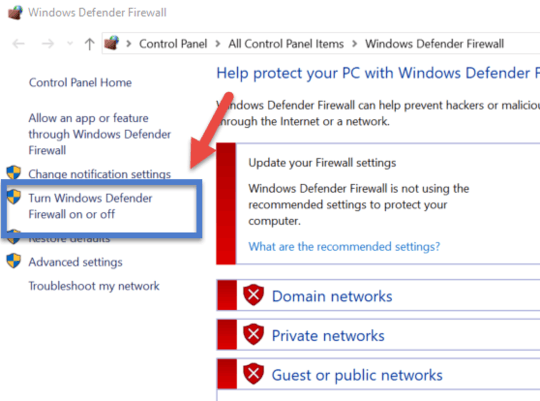
If you were able to successful connect, then Windows Firewall on one or both computer is not configured correctly to connect over an external ("public") IP. Specifically, the firewall is likely configured to allow for RDP via the same network but to deny connections from external ("public") networks. In this case, change Windows advanced firewall settings on one computer at a time.
ADVANCED WINDOWS FIREWALL SETTINGS

After adjusting settings, turn Windows Firewall back on (one computer at a time) and test again with the router still removed. If it works, great. If not, there are other firewall settings that are problematic and more information will be needed.
Once you are able to connect over public networks with the router removed, re-add the router and test again. If successful, you are done. If you cannot connect once the router is back in place (after you are able to successfully connect with the router removed), then there are settings in the router that are still missing. Your port forwarding looks correct so that is likely not the problem. If the router has a firewall, disable it and then test. If it doesn't have a firewall or it does and when disabled you still cannot connect, then there is some other router setting that is clearly the problem. Unfortunately, I don't know this router and my help stops here. Nonetheless, if you were able to get the RDP to work with the router removed, you have at least isolated the problem to the router and can ask a more specific question in an attempt to solve the problem.
I hope this solved your problem and if not, at least narrowed the problem.
Updated 2019-05-29-14-17
Based on comments that the ISP was blocking the RDP listening port, here are two solutions:
- Change the RDP port. See instructions here: https://docs.microsoft.com/en-us/windows-server/remote/remote-desktop-services/clients/change-listening-port
- Setup a VPN server on the remote network (either on the router if it has a builtin VPN server) or on the remote computer (be sure to port forward on the remote router).
If any of this solves your problem, please mark this as an answer.
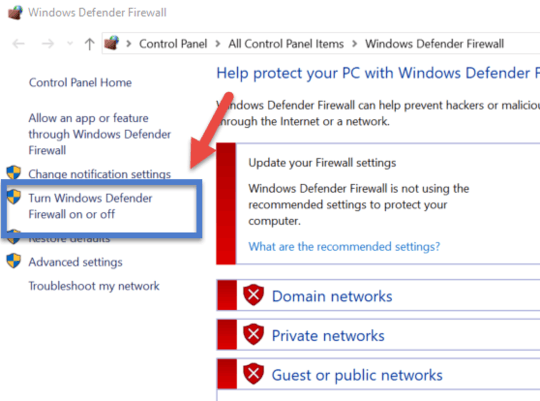

Hey @Brian thanks for your input. Please, just a quick question before I try everything later today. Do I have to have "Enabled" on BOTH computers "Remote Desktop - User Mode (TCP-In)" and "Remote Desktop - User Mode (UDP-In)" or just on the one I am trying to connect to from a different network? – TWDbag – 2019-05-21T08:48:24.463
If you are referring to enabling remote desktop functionality, that should only need to be enabled on the remote computer. If you are referring to settings in the firewall, I am pretty sure you need to enable it for outbound traffic on the host computer and for inbound traffic on the remote computer. However, I am not 100% sure about how Windows firewall works as I have never delved deeply into its functionality. I just know from personal experience that when RDP is enabled and the router is configured properly that it is usually something with Windows "security" features that is the problem. – Brian – 2019-05-22T00:01:44.677
So my problem was that my ISP on CGN was blocking Port Forwarding. – TWDbag – 2019-05-29T12:04:23.633
TWDbag, I added two possible solutions at the end of my original answer in light of ISP blocking. Let me know if this doesn't work. – Brian – 2019-05-29T18:21:10.437
Hey Brian, even if I change the RDP port it won't work because as I said the ISP is blocking the port forwarding on CGN. Can you please provide for me a valid tutorial for point 2? One for setting it up on a remote computer. – TWDbag – 2019-05-29T20:26:14.697
Sorry, I misunderstood. I inferred they were just blocking selective ports. I will search for a tutorial and post it when I find a good one. Though, if they are blocking all port forwarding, I question whether it will work. – Brian – 2019-05-30T00:22:12.063
Hey Brian, please do and I will see what's gonna happen. – TWDbag – 2019-05-30T08:07:46.083
I will try to find something useful today. Can you provide the model of your router? Do you know if your router have a built-in VPN server. As for a windows based, what I will be looking for is instructions for OpenVPN server. – Brian – 2019-05-30T18:18:23.240
Here is OpenVPNs official Windows install/config guide. I haven't personally used this in a while but it should be easy to implement if you follow the guide: https://community.openvpn.net/openvpn/wiki/Easy_Windows_Guide
– Brian – 2019-05-30T19:08:27.553Hey Brian, I am sorry for late reply. Please check my Edit in my original question for more information about the model of my router(s). However, I don't know if any of them have buit-in VPN server (not yet, I have to check). Also I will look forward in trying with OpenVPN in the following couple of days but I think this is more complex solution so I want to be sure that there is nothing left to try and make it work. – TWDbag – 2019-06-03T15:16:13.587