13
1
I have a column of Excel cells that's similar to a grocery shopping list and looks as follows:
3 Days Ingredients
2 Apples
1 Jug of milk
3 Bags of mixed vegetables
5 Potatoes
Is there a way to append a character such as a comma or semicolon at the end of every line within the cell so that it appears as follows?
3 Days Ingredients;
2 Apples;
1 Jug of milk;
3 Bags of mixed vegetables;
5 Potatoes;
I know that there are ways to append to the end of a cell, but I was wondering if there's a way to do it line by line within a cell.
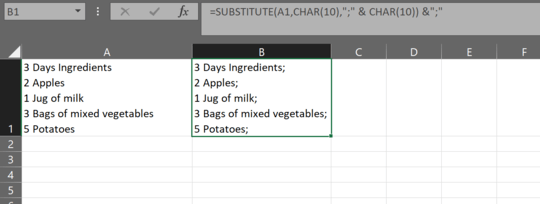


6(Just FYI, if you can, you probably don't want to return this all in a single cell. It'll be very tricky/annoying to do anything with the data after you have it. I can't think of a reason to return the items in a single cell, instead of one cell per item.) – BruceWayne – 2019-02-27T02:15:26.843
1Personally, when I need to do this kind of thing, I always have a standard text editor open side-by-side with Excel (you just want any editor that can handle special characters such as newlines, and also do block selection - Notepad++ is a common one, but many others can do this.) and I'll just copy/paste the text into the text editor, do the operations there (where it's generally much easier) and then copy/paste back into Excel. – Darrel Hoffman – 2019-02-27T15:04:53.800