38
11
How to make gVim automatically maximize it's window when I open it? And a cross-plataform solution, I'm trying to use the same configs in a Linux and Windows machine...
I've tried the hack :set lines=999 columns=999, it almost works, but the window is not maximized, just resized and I lose some rows/columns.
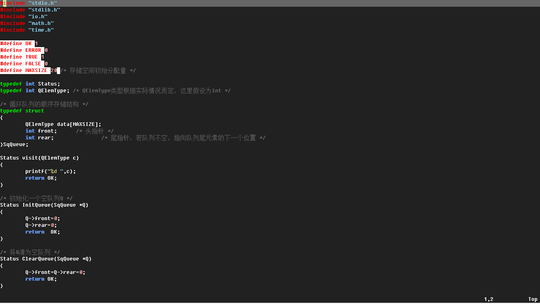
3That's the most portable way I know. Could you elaborate on the "but the window is not maximized, just resized and I lose some rows/columns". Maximization is afaik, resizing till the edges. And I don't think I ever lost a row/col in that way. – Rook – 2010-05-12T19:04:36.680
@Idigas: correct, maximization is just "resize till it fills up available space (not covering toolbars etc)", in terms of wm-speak :) – akira – 2010-05-13T07:39:21.323
Setting the hack above doesn't resize till the edges. I'm starting to think the better approach is going to add an if in my vimrc: if it'd windows, call a config, else, call other config. – Somebody still uses you MS-DOS – 2010-05-13T12:15:21.490