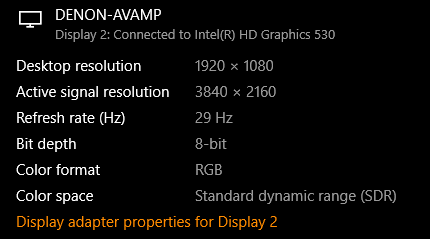5
1
So I have a laptop with Intel HD Graphics 530 (integrated graphics), and I ran into a problem I hadn't run into before and I think the culprit is that the laptop is sending w.e. resolution my laptop thinks is the "best" and just scaling it to match what "I" want the resolution to be (I think this might be a feature update?). My laptop is connected via HDMI to a receiver, and the receiver is connected to a TV. I know my TV is NOT 4K capable, but my receiver is. When I connect the laptop it automatically sets the display resolution to 3840 x 2160... 4K. So it seems my laptop is detecting the receiver accepts 4k and it's sending 4k signal. But my TV does not, and so I just see a black screen (but sound works via the receiver). I tried to lower the resolution of the TV signal, but my laptop keeps insisting on sending 3820x2160 resolution by scaling w.e. it's displaying to what I want the signal to be (frustrating!). I've played with the aspect ratio settings to no success... how do I set my "Active signal resolution" manually?
I've attached a screenshot of what the display says under the windows "advanced display settings" information.