-1
1
The standard Windows 7 Pick color dialog allows me to enter only 2 digits into text fields for hue, saturation, luminance and red, green and blue even though possible value range for each field is one byte, i.e. 0 - 255.
When I select a specific color from Basic colors or from the color matrix, it fills the text fields with the right values (see the image below) but I cannot enter the 3-digit values manually.
Simply it looks like the input text boxes for red/green/blue and hue/saturation/luminance values have maximum text length set to 2 characters. It's not possible to enter 3-digit numbers by manual typing or for example by pasting from the clipboard. When I paste for example number 255 into all three color text boxes, instead of white color, the selected one is almost black because it cut the last digit during pasting, i.e. pasted 25 instead of 255.
This way it's nearly impossible to select a specific color (unless it's among the Basic colors). I have to try to get as close color to my intended one as possible using the matrix and the slider.
Is it possible to fix it anyhow?

Note: Windows 10 has the dialog fixed and allows me to enter the 3-digit values manually.
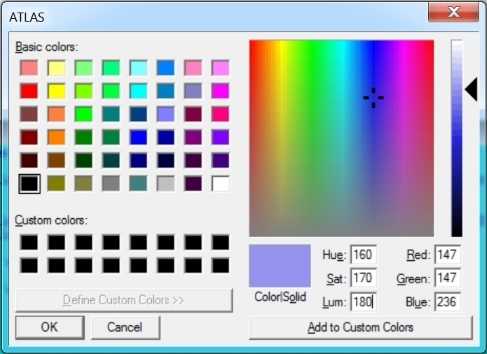
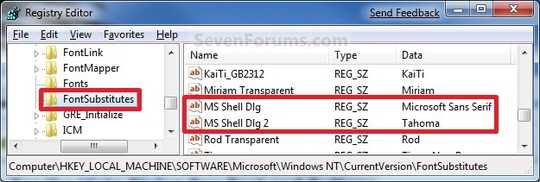
I can't reproduce this. Are you highlighting the existing value so that it gets overwritten when you start typing the new value? – Jeff Zeitlin – 2018-11-14T19:27:44.407
@JeffZeitlinOh, that's weird. But that could actually mean I have something on my system which is causing it. Yep, when I double-click anywhere in the text input to select the number, it gets selected and the text cursor appears always between the second and third digit, no matter where I double-click. When I press the first number, it replaces the selected number. Then I press the second number so it looks like the "hue" field on my screenshot and then it doesn't accept any further key presses no matter where I put the text cursor. It's pretty annoying :( – Dawid Ferenczy Rogožan – 2018-11-29T01:15:04.243
Also, when I try to type the third digit, Windows plays the "error" ding sound (the same as when you try to add fourth digit). And it doesn't matter from what application I open the color dialog, it always behaves the same. – Dawid Ferenczy Rogožan – 2018-11-29T01:19:08.450
Create a new user on your system, does the issue still happen there? – LawrenceC – 2019-09-03T15:45:54.437
@LawrenceC It's the same even on a freshly created user. – Dawid Ferenczy Rogožan – 2019-09-04T18:01:09.093
Sorry if this is a stupid idea but could it be that the number you try to paste is prepended by a space? – dirdi – 2019-09-09T18:04:53.763