3
Using a 200 foot CAT 6 cable I'm only getting 100 megabits on a 400 megabit connection. We tested a laptop and got about 370 megabits while directly connected to the modem (not a combination with router).
- Modem tested directly capable of at least 370 megabits (not concerned about hitting 400 exactly).
- No packet loss (
ping google.com -n 20). - Good ping (17ms).
- Updated network adapter drivers several times, no effect.
- Cable is 200 feet though signal degradation doesn't occur until 100 meters (328 feet). Unknown if it is CAT 6 or CAT 6A - the former of which supports only 55 meters/180 feet).
- Router software reports no errors of any kind.
- Network Map: Modem to router, router to PC.
- No VPN/proxies being used.
- Testing at https://speedsmart.net/ yields numbers very close or directly at 100 megabits unlike ISPs who will give you an extra 2~5% extra speed.
- I do not have a crimp tool or cable testing tool, a friend might.
There is only one oddity. Earlier today I found that the Internet on my desktop would occasionally disconnect outright. I used some needle-nose pliers to press the clip down as it was apparently pushing the jack away from the contacts in the physical port (that issue is now fixed). This did not effect the speed before or after. The cable was purchased by a friend on Amazon and it was ordered brand new. I can certainly live with 100 megabits after being stuck on two megabits this past summer though in the future is this issue arises it will effect more than my desktop work station. Suggestions please?
I grabbed a copy of JPerf and I'm not entirely sure what the results are telling me here:
bin/iperf.exe -s -P 0 -i 1 -p 5001 -f k
------------------------------------------------------------
Server listening on TCP port 5001
TCP window size: 8.00 KByte (default)
------------------------------------------------------------
[180] local 192.168.0.190 port 5001 connected with 192.168.0.195 port 50509
[ ID] Interval Transfer Bandwidth
[180] 0.0- 1.0 sec 2016 KBytes 16515 Kbits/sec
[180] 1.0- 2.0 sec 1800 KBytes 14746 Kbits/sec
[180] 2.0- 3.0 sec 1808 KBytes 14811 Kbits/sec
[180] 3.0- 4.0 sec 2008 KBytes 16450 Kbits/sec
[180] 4.0- 5.0 sec 896 KBytes 7340 Kbits/sec
[180] 5.0- 6.0 sec 1384 KBytes 11338 Kbits/sec
[180] 6.0- 7.0 sec 1304 KBytes 10682 Kbits/sec
[180] 7.0- 8.0 sec 1168 KBytes 9568 Kbits/sec
[180] 8.0- 9.0 sec 792 KBytes 6488 Kbits/sec
[180] 9.0-10.0 sec 1536 KBytes 12583 Kbits/sec
[180] 10.0-11.0 sec 1480 KBytes 12124 Kbits/sec
[180] 11.0-12.0 sec 1328 KBytes 10879 Kbits/sec
[180] 12.0-13.0 sec 1312 KBytes 10748 Kbits/sec
[180] 13.0-14.0 sec 1408 KBytes 11534 Kbits/sec
[180] 14.0-15.0 sec 1440 KBytes 11796 Kbits/sec
[180] 15.0-16.0 sec 1424 KBytes 11665 Kbits/sec
[180] 16.0-17.0 sec 1512 KBytes 12386 Kbits/sec
[180] 17.0-18.0 sec 792 KBytes 6488 Kbits/sec
[180] 18.0-19.0 sec 1488 KBytes 12190 Kbits/sec
[180] 19.0-20.0 sec 1432 KBytes 11731 Kbits/sec
[ ID] Interval Transfer Bandwidth
[180] 20.0-21.0 sec 1616 KBytes 13238 Kbits/sec
[180] 21.0-22.0 sec 1432 KBytes 11731 Kbits/sec
[180] 22.0-23.0 sec 1264 KBytes 10355 Kbits/sec
[180] 23.0-24.0 sec 1600 KBytes 13107 Kbits/sec
[180] 24.0-25.0 sec 1480 KBytes 12124 Kbits/sec
[180] 25.0-26.0 sec 1456 KBytes 11928 Kbits/sec
[180] 26.0-27.0 sec 1360 KBytes 11141 Kbits/sec
[180] 27.0-28.0 sec 1432 KBytes 11731 Kbits/sec
[180] 28.0-29.0 sec 1392 KBytes 11403 Kbits/sec
[180] 29.0-30.0 sec 1488 KBytes 12190 Kbits/sec
[180] 30.0-31.0 sec 1576 KBytes 12911 Kbits/sec
[180] 31.0-32.0 sec 1496 KBytes 12255 Kbits/sec
[180] 32.0-33.0 sec 1344 KBytes 11010 Kbits/sec
[180] 33.0-34.0 sec 1376 KBytes 11272 Kbits/sec
[180] 34.0-35.0 sec 1520 KBytes 12452 Kbits/sec
[180] 35.0-36.0 sec 1520 KBytes 12452 Kbits/sec
[180] 36.0-37.0 sec 1368 KBytes 11207 Kbits/sec
[180] 37.0-38.0 sec 1432 KBytes 11731 Kbits/sec
[180] 38.0-39.0 sec 856 KBytes 7012 Kbits/sec
[180] 39.0-40.0 sec 1496 KBytes 12255 Kbits/sec
[ ID] Interval Transfer Bandwidth
[180] 40.0-41.0 sec 1600 KBytes 13107 Kbits/sec
[180] 41.0-42.0 sec 392 KBytes 3211 Kbits/sec
[180] 42.0-43.0 sec 1312 KBytes 10748 Kbits/sec
[180] 43.0-44.0 sec 1480 KBytes 12124 Kbits/sec
[180] 44.0-45.0 sec 1464 KBytes 11993 Kbits/sec
[180] 45.0-46.0 sec 1312 KBytes 10748 Kbits/sec
[180] 46.0-47.0 sec 1608 KBytes 13173 Kbits/sec
[180] 47.0-48.0 sec 1408 KBytes 11534 Kbits/sec
[180] 48.0-49.0 sec 1256 KBytes 10289 Kbits/sec
[180] 49.0-50.0 sec 1040 KBytes 8520 Kbits/sec
[180] 50.0-51.0 sec 1360 KBytes 11141 Kbits/sec
[180] 51.0-52.0 sec 1368 KBytes 11207 Kbits/sec
[180] 52.0-53.0 sec 1184 KBytes 9699 Kbits/sec
[180] 53.0-54.0 sec 992 KBytes 8126 Kbits/sec
[180] 54.0-55.0 sec 456 KBytes 3736 Kbits/sec
[180] 55.0-56.0 sec 1080 KBytes 8847 Kbits/sec
[180] 56.0-57.0 sec 640 KBytes 5243 Kbits/sec
[180] 57.0-58.0 sec 1240 KBytes 10158 Kbits/sec
[180] 58.0-59.0 sec 1304 KBytes 10682 Kbits/sec
[180] 59.0-60.0 sec 1448 KBytes 11862 Kbits/sec
[ ID] Interval Transfer Bandwidth
[180] 60.0-61.0 sec 1024 KBytes 8389 Kbits/sec
[180] 61.0-62.0 sec 728 KBytes 5964 Kbits/sec
[180] 62.0-63.0 sec 736 KBytes 6029 Kbits/sec
[180] 63.0-64.0 sec 1088 KBytes 8913 Kbits/sec
[180] 64.0-65.0 sec 1040 KBytes 8520 Kbits/sec
[180] 65.0-66.0 sec 1016 KBytes 8323 Kbits/sec
[180] 66.0-67.0 sec 1104 KBytes 9044 Kbits/sec
[180] 67.0-68.0 sec 984 KBytes 8061 Kbits/sec
[180] 68.0-69.0 sec 1344 KBytes 11010 Kbits/sec
[180] 69.0-70.0 sec 1120 KBytes 9175 Kbits/sec
[180] 70.0-71.0 sec 1400 KBytes 11469 Kbits/sec
[180] 71.0-72.0 sec 1400 KBytes 11469 Kbits/sec
[180] 72.0-73.0 sec 920 KBytes 7537 Kbits/sec
[180] 73.0-74.0 sec 1176 KBytes 9634 Kbits/sec
[180] 0.0-74.6 sec 96680 KBytes 10621 Kbits/sec
[320] local 192.168.0.190 port 5001 connected with 192.168.0.195 port 50510
[ ID] Interval Transfer Bandwidth
[320] 0.0- 0.0 sec 8.00 KBytes 6554 Kbits/sec
Done.
My network adapter is a Realtek PCIe GbE Family Controller. We plugged in the wire to my laptop and hit 450 megabits (that might be sufficient, right?). He is lending me his Broadcom controller and I hit 433 Mb. My laptop tested at 455 Mb so the issue is not with the cable.
My current conclusion: the NIC might somehow be damaged or improperly configured. I was getting ~200 Mb at the last place on that Realtek NIC. Perhaps this question might at least help someone troubleshoot their own trouble.
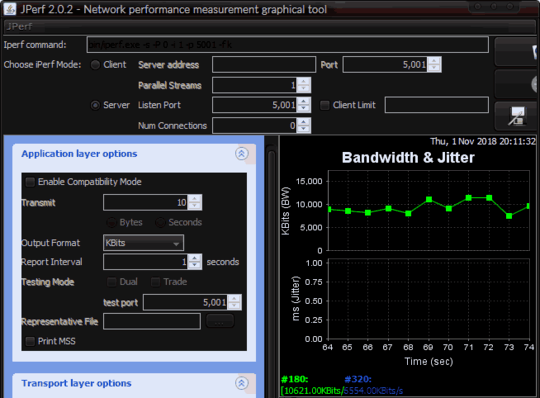
Is the network adapter on your computer set for 100Mbps or 1Gbps? Check the status of it to make sure it's actually running at 1Gbps. – HazardousGlitch – 2018-11-01T23:50:09.303
1This is nowhere near a 1 Gbps link speed. I agree with @Hazard. Make sure both NICs have negotiated a 1 Gbps link. Don't forget to run this test across a shorter cable as a control/comparison test. – I say Reinstate Monica – 2018-11-02T00:25:50.693
@TwistyImpersonator How do I ensure that they have negotiated a 1 Gbps link? – John – 2018-11-02T00:43:32.437
1
That depends on your OS. Try doing a Google search along the lines of change network adapter negotiated link speed on 'Insert OS here'
– I say Reinstate Monica – 2018-11-02T00:46:49.520I would strongly recommend against changing the negotiated speed. If the adapters don't negotiate 1 Gbps by themselves, you already have physical problems to solve first. – user1686 – 2018-11-02T05:12:27.720
@grawity Good point. To clarify, I suggested those search terms to help the OP confirm the link speed, not change it from what's been negotiated. – I say Reinstate Monica – 2018-11-02T10:51:50.220
Is the cable indoors or outside because outside cabling requires different insulation. Are there any sources of EMI of EFI along the 200ft route? – cybernard – 2018-11-02T14:41:25.533