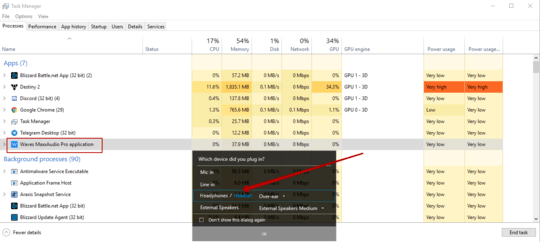3
Yes i did google this everywhere but nobody has a solution.
I have a laptop with combo audio jack, which means whenever i plug an earbud that has a mic, the machine will automatically detect that mic and disable the laptop's internal mic. That's not good because my laptop's mic works better for some reason, the earbud's mic is noisy on pc despite it works good on phone (happens with nother earbuds too), i don't know why, i guess it has something to do with earthing/grounding but that's not the point here. Anyways, to achieve my desired setting i need to have this pop-up enabled for whenever i connect an audio device it asks me what it is.
Here i can select to ignore the earbud's mic, but this is not great either because everytime i plug it that thing pops up, which is not good while gaming for example. Now, yes, i can disable this pop up, but that setting is never saved, which means whenever i plug the earbud in, the system will disable my laptop's mic.
Question is: Is there any kind of registry trick, or maybe some auto hotkey script that can solve this problem?