How to disable "Which device did you plug in?" prompt?
Answers
11
1I have no "advanced" button. XPS 13 9360 – mm201 – 2018-02-01T21:17:00.867
I have the 'advanced' button, but the dialog does not have the mentioned toggle button. – JaKu – 2018-03-27T11:25:23.997
I added a pic of what I see, for Windows 10 Pro, Dell XPS 8920 – Chad – 2018-03-27T12:33:11.467
3
Try this:
- Press Windows + R, type
control paneland then hit Enter, selectHardware and Sound. - Scroll down and select
Realtek HD Audio Manager. - Click the
folder iconjust above and to the right of where it says analog back panel and just below Device Advanced settings. - Uncheck
Enable auto popup dialog when device has been plugged in. - Click
OKtwice. - Now, restart the computer and check the issue.
I dont see any Hardware and sound option in control panel. – Rakesh Juyal – 2017-02-10T03:11:30.187
1Change the View by to Category – Yisroel Tech – 2017-02-10T03:27:00.013
Please change the win+x, as control panel will no longer be available that menu when the creators update is relesed (i'm using Windows 10 Pro Insider Preview, fast build:15031.rs2_release.170204-1546 – DanHolli – 2017-02-10T03:34:37.243
@DanHolli, I don't know why I should change it because of that. We are trying to help a real situation here, nothing to do with future updates. – Yisroel Tech – 2017-02-10T03:41:46.100
@YisroelTech Now I can see hardware and sound but there is no Realtek HD Audio Manager . Inspiron comes with MaxxAudioPro could that be the reason? – Rakesh Juyal – 2017-02-10T06:58:49.247
1@YisroelTech, To future proof your answer, I recommend the start-menu search method – DanHolli – 2017-02-10T19:51:07.473
@RakeshJuyal, in Hardware and sound what is the audio manager you do see? Do you have Dell Audio there? – Yisroel Tech – 2017-02-12T18:36:46.337
1#4 (Uncheck Enable auto popup) worked for me, though in Realtek HD Audio Manager it was in Device Advanced settings (cogwheel icon) -> Options -> Uncheck Enable auto popup... – Love – 2018-08-03T16:44:21.753
3
- go to task manager & start-up tab,
- found WavesMAXX Audio settings, and opened it's properties, to find its full path C:\Windows\System32\DriverStore\FileRepository\wavesapo.inf_amd_whatever is next..
- opened executable thereMaxx AudioPro and tune-up the settings to pop-up the window on JACK insert.
0
- Open task manager: right-click on the Windows taskbar >
Task Manager. - Go to the
Start-uptab - Disable the following (right-click >
Disable):HD Audio Background ProcessRealtek HD Audio ManagerWaves MaxxAudio Service Application
- Restart your computer
This removed the prompt for me, and I've had no trouble with audio so far.
Not sure what else these do but you can always enable individually if you wish.
(N.B. In older versions of Windows, these start-up options may be in Win+R > msconfig.)
0
If you have an Alienware use Alienware audio advanced then jack info that is actually how I enabled mine works to disable too.
0
I was receiving a prompt with the same text, but a different appearance. I resolved it by searching the start menu for "Realtek Audio Console", then clicking "Device advanced settings" -> "Enable Jack detection when device is plugged in" -> Off
0
They have removed that check box "show popup ..." from the prompt in the latest version. You cannot uninstall as well. But I went to "services", disabled Waves Audio Service and rebooted. No more annoying pop-up when I plug in the headphones. Thank you all for your responses.
This is the hopeless feature that anybody can implement - what an horrible business usecase? who needs this functionality????
Welcome to SuperUser! Your post doesn't appear to address the question in a useful manner. Specifically, given the various software versions discussed, you need to specify what system you are on and it would be more helpful to show screenshots of how you got to the "disable" step. You will find that you will have a better experience if you take moment to take the Stack Overflow [tour]. If you follow the norms of the Stack Overflow community and approach it with an attitude of helping others too, it will serve you well. – Rey Juna – 2019-01-02T17:48:16.707
Or, better yet, take the *Super User* tour and follow the norms of the *Super User* community. :-)
– Scott – 2019-01-02T18:16:41.4130
This worked for me with realtek audio console -- Disabling Realtek audio notification on Windows 10
Go to Settings > System > Notifications and actions and under Get notifications from these senders, scroll down and turn off Realtek HD Audio Console
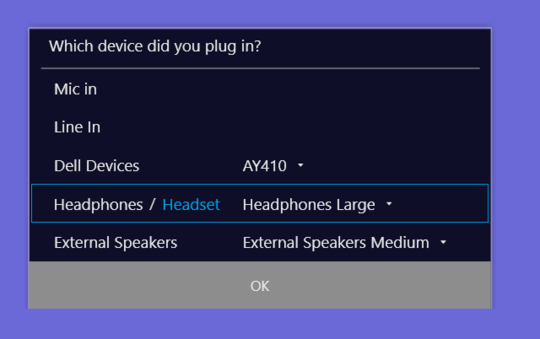
![This is what I see (Windows 10 Pro V.1790 [XPS 8920])](../../I/static/images/f7d94639e81b726cad703efb0240ce3127cc8b6b3a24e98090081d4f66025fe5.jpg)
3this is no windows dialog, this comes from a (audio) driver software – magicandre1981 – 2017-02-10T16:33:06.183
1It's the Waves Maxx Audio software which generates the pop-up. You can disable it in the preferences or uninstall it (you'll still continue to get sound) – Richard – 2017-11-13T20:54:13.323