0
I have around 30 Excel spreadsheets, each with 20+ worksheets. Each of these worksheets follows the same basic format, though there are slight differences. I also have a Google doc with sections that match each of the worksheets.
Somehow I need to merge the data from the spreadsheets and the Google doc into a single, searchable, editable document.
So far, the plan is to have an intern copy/paste from Excel into the appropriate section in the Google doc, but besides being akin to torture, I'm afraid this approach will take days.
Can anyone think of a way to automate at least some of this?
I've been thinking that if I could somehow take all of the Excel data and migrate it into either Microsoft Word or a Google Doc, that would be a good first step.
I have used Google Apps Script in the past and could probably figure out how to write a macro in Excel, but I can't wrap my head around how I would actually accomplish what I need to do.
I'd appreciate any suggestions.
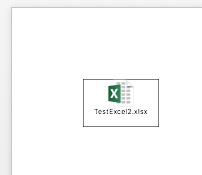
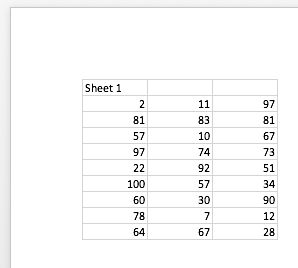
2
Is this a one-off copy, or does the data need to be updated when the sheets are updated? You say 30 spreadsheets with 20+ worksheets. Are you intending for a 600+ page document? Or are you just after a result from each worksheet? One quick suggestion without knowing more is that you can insert a worksheet into a Word doc, see https://spreadsheeto.com/excel-to-word/
– Ian – 2018-08-27T01:55:51.893Ian, Thanks for taking a look. This is a one-time merge / migration of data. The new document will be the safe source and the original spreadsheets and Google doc will be deleted. And, yes, it is going to be a very big document. I'd prefer to turn this into a Wiki, but there is little appetite for adding new tools. My goal is to avoid 600+ copy / paste actions, but I may not have any other options. – sandeaj – 2018-08-27T15:26:28.937