0
Currently trying to sort data into alphabetical order, however, I am running into a problem.
Every time I try to sort it the product number doesn't match up with the product.
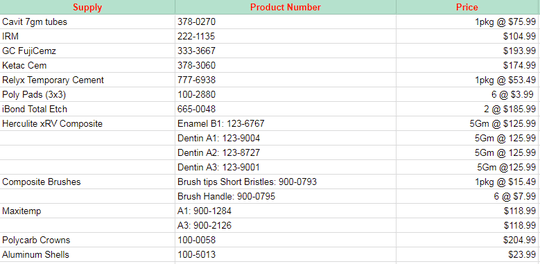
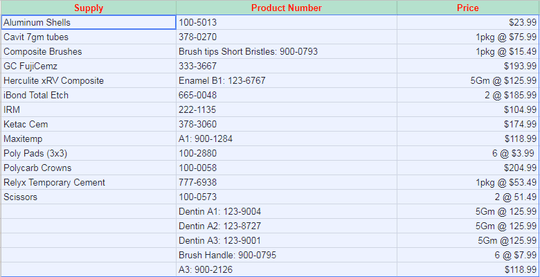
I have been going on for hours trying to figure this out, but I can't seem to lock the "columns" that have multiple sub-columns to it. It seems as if it is only sorting on a 1 by 1 basis. How would I sort it with multiple columns? For an example the supply "Herculite xRV composite" has multiple product numbers but when sorted the numbers just get placed at the bottom and only the cell next to the product name follows it when sorting.
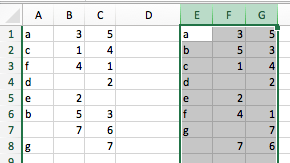
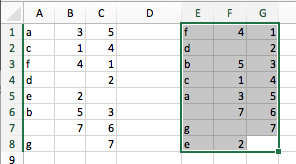
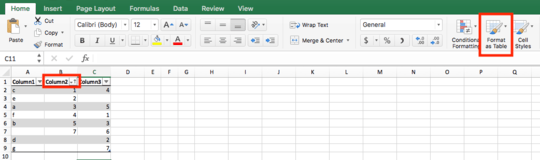
The blanks will always sort to the bottom like that. What you might want to do is make a sort column to the left of your table so that every row can have text but is pretty much duplicating the data but with no blanks. “Herculite xRV composite-1” then “Herculite xRV composite-2” and so on. After your sort the “hide” that column, when you need to sorta again “unhide” the column, etc. – Tyson – 2018-08-04T22:05:35.900
1Use copy and paste to create that sort column identically first, then fill in every blank row, so that you have no blanks at all in that new sort helper column. – Tyson – 2018-08-04T22:16:00.350
Nothing wrong I've found in data after been Sorted. Excel only reshuffles and adjusted blank rows. Check
Dentin A1 to A3andBrush Handle,A3:99:2126has NO mismatch , were noSupplydata in Screen Shot1 and still data less. !! – Rajesh S – 2018-08-05T09:20:07.930The blank entries under "supply" only have meaning in the original sort order because you can visually see that they are meant as replications of the previously named item. Once you sort into another order, there is nothing to identify what the blanks are supposed to be. They could even become associated with with a different supply. That's why every supply cell should be filled in. If you want to hide repeated values, you can do that with conditional formatting. – fixer1234 – 2018-08-27T06:36:43.543