3
0
I have a dual monitors setup so that one monitor is in landscape mode, the other is in portrait. And being programmer, I love the setup. Screen resolutions and all work fine, except one caveat.
When I drag and drop application window (for example, Google Chrome) from landscape to portrait mode, the window goes outside the portrait mode. It is quite irritating to resize the window every time. I understand that I can maximize the window. But I prefer not to do that.
Is there a way, so that the window will be automatically resized to the size of width of the other screen?
Here is the animated gif that can describe the issue. Thank you for all your help/comments.
This is pretty much what I am looking for. However, what I noticed is that for Chrome/IE/Word and may other applications do not keep their original size when I click (win + shift + Left twice). Hope you know what I am saying. – Cricrazy – 2018-06-29T20:29:33.667
yes, probably it only resizes the windows when they're larger than the destination display – phuclv – 2018-06-30T02:05:47.780