3
1
TL;DR: TEXTJOIN() on an array returns a blank - can't use VBA to solve the issue in an alternative way.
I've created several sheets with heavy dependence on Array functions due to limitations disallowing me from creating a macro-enabled workbook.
So far, this is working out quite alright, but I am running into a problem with TEXTJOIN().
Basically, it's the following formula:
{=TEXTJOIN(CHAR(10);TRUE;IF(A3:A100="test";B3:B100;""))}
returning a blank (not an error). Using the 'Evaluate Formula' tool shows that the penultimate step generates the right array (with two non null string values in it). However, the next step is empty. See the screenshot:
Edit: clearer picture:
This been puzzling me for quite some time now, so any help or alternative solutions that do not rely on VBA would be much appreciated!
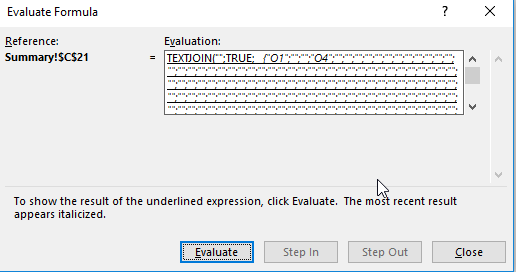
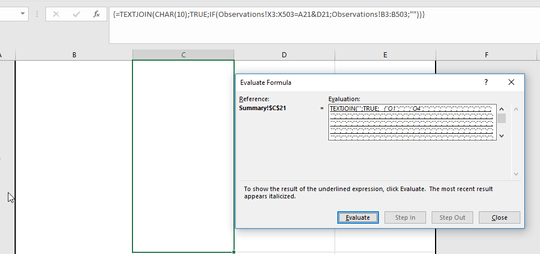
1That is very strange. (I don't have Excel 2016 so I'm using a poly-fill UDF which works fine with your formula.) What happens if you change the
CHAR(10)to something else like"#"? – robinCTS – 2018-06-19T14:13:35.0371the only error i can see is the misplaced { it should be {=TEXTJOIN(CHAR(10);TRUE;IF(A3:A100="test";B3:B100;""))} Your formula works fine for me in 2016 – PeterH – 2018-06-19T14:22:41.860
I tried with different delimiter, the problem is still the same. @PeterH: Can you help me see what I'm missing? What exactly is the difference between our formula's? – hooge – 2018-06-19T14:49:35.423
@hooge I am at a loss, I copied your EXACT formula and it works – PeterH – 2018-06-19T14:51:39.547
1Could you have formatted the text to white? – Scott Craner – 2018-06-19T15:01:31.713
@ScottCraner: considered that and already tried changing the font to no avail. Also, the last step of the Evaluate Formula is also empty, it really does seem empty. – hooge – 2018-06-19T15:07:59.233
@ScottCraner Good one! Unfortunately, hooge has said that the next Evaluate Formula step results in a blank. – robinCTS – 2018-06-19T15:08:07.397
1Try restarting Excel, creating a new blank workbook, and then copy-pasting the formula from the question. (And add the data, of course.) – robinCTS – 2018-06-19T15:10:25.690
1I wonder if there's a limit on the length of the array? You've said that you've tried one cell but have you tried something else less than 500 cells? Do two cells work? – robinCTS – 2018-06-19T15:23:45.223