4
In Excel 2016, I have a worksheet with five columns of headings (A through E) and many rows of data. I'm trying to find entries that have the same data for columns A through D and to identify what the different versions of the data in column E are given the data in A through D.
So far I have created a pivot table that has columns A through D as rows and the distinct count of E is shown as the value. This allows me to see which combinations of A through D have more than one possible E value but I'm not sure how to retrieve what those values of E actually are.
In the end I would like to populate a separate worksheet with all the possible A-D combinations paired with all of their possible E values. Is this possible to do with a pivot table or would I need VBA? Should I consider a different approach?
Any help is appreciated. I've attached an example screenshot which may make my problem statement more clear. In the example the first two rows would have the same A-D values and the possible E values would be 3 and 5.
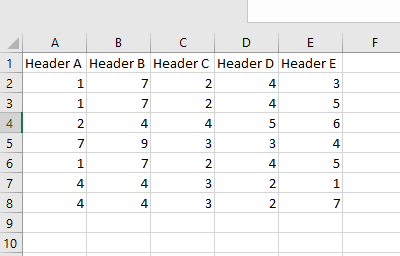
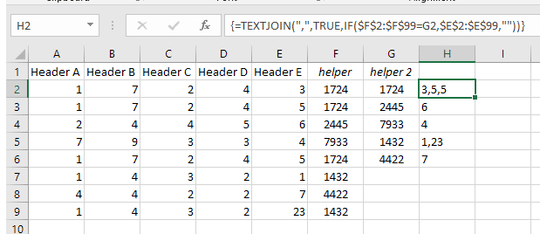
Are the values in A,B,C,D enumerable within their columns? i.e. if you have
colorin A,fruitin B,pricein C,storein D? or might you have the same value in A as you might find in B? Is their order important? – JaredT – 2018-06-12T13:28:00.630columns A,B,C,D all indicate different things as in your first statement (color for A, fruit in B, etc). – Kyle Jones – 2018-06-12T13:30:33.263