Please follow the steps below to share the external hard drive to the network and, for your particular error, please cross check the permission setting on Step 8:
Step 1: Connect the external hard drive to the USB port of your server or computer that is always ON.
IMPORTANT: Take note of your server or computer’s IP Address as it will be used to map the shared hard drive on your network.
Step 2: Click the Start button, then click Computer. The external hard drive should be displayed.
Step 3: Right-click on the external drive, then select Share with. Click Advanced sharing….
Step 4: Click the Advanced Sharing… button.
Step 5: Check the Share this folder option. Click Add and then
enter a name for the folder or drive you want to share.
NOTE: In this example, Shared_Storage is entered as the name of the external hard drive.
Step 6: Click the Permissions button.
Step 7: Select
the Everyone option. This drive will be accessible to everyone connected to your network.
Step 8: Check the Allow boxes next to Full Control, Change or Read option.
Step 9: Click the Apply button and then click OK to close the User Settings window.
Step 10: Click OK to close the Permission window.
Step 11: Click Close to exit the Advanced Sharing window.
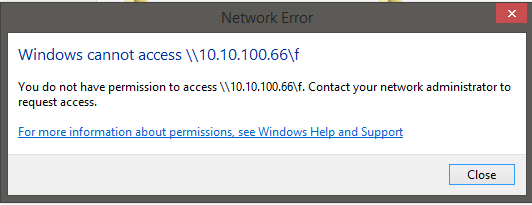
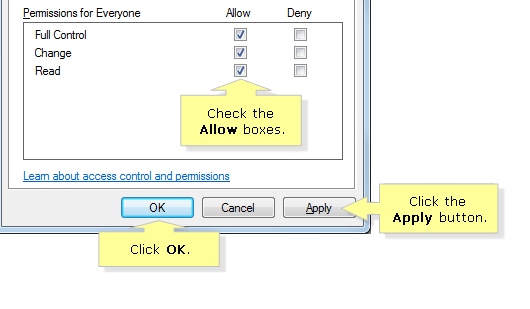
1Link only answer is useless, especially when it will be broken. Can you elaborate on this a little more? – Toto – 2018-06-03T18:27:03.827
Thanks Toto for the guidance, amended accordingly. Thanks again. – Sayan – 2018-06-04T01:16:00.417
2@Greenonline good edit, well done – bertieb – 2018-06-04T16:24:49.627
You must include the link from which you took your information from, otherwise the post will be deleted for plagiarism. I have amended your post for you accordingly. – Greenonline – 2018-06-04T16:30:14.150