Network discovery has since always been a painful subject in all versions of
Windows, especially now when so many security fixes were applied.
I have collected below all the fixes I know. You might try them one by one,
undoing the ones which do not help.
Homogenous account types
All the computers must be logged-on with the same type of account.
Meaning that all must have a Microsoft account or a local account,
as mixing account types will not work.
If you change an account type that has created some network shares,
they should be deleted and recreated.
Network Reset
In PC Settings, Network & Internet Settings, click Network Reset and
in the next screen click Reset now.
This will reset all network settings, so you may have to recreate any
defined VPNs and re-enable settings such as Network Discovery.
Computer Browser service broken
As described in the Microsoft article
SMBv1 is not installed by default in Windows 10 Fall Creators Update 2017 and Windows Server, Semi-annual Channel
says :
The Computer Browser service relies on the SMBv1 protocol to populate the Windows Explorer Network node (also known as "Network Neighborhood"). This legacy protocol is long deprecated, doesn't route, and has limited security. Because the service cannot function without SMBv1, it is removed at the same time.
However, if you still have to use the Explorer Network in home and small business workgroup environments to locate Windows-based computers, you can follow these steps on your Windows-based computers that no longer use SMBv1:
- Start the "Function Discovery Provider Host" and "Function Discovery Resource Publication" services, and then set them to
Automatic (Delayed Start).
- When you open Explorer Network, enable network discovery when you are prompted.
All Windows devices within that subnet that have these settings will now appear in Network for browsing. This uses the WS-DISCOVERY protocol. Contact your other vendors and manufacturers if their devices still don't appear in this browse list after the Windows devices appear. It is possible they have this protocol disabled or that they support only SMBv1.
If this does not help, you may enable SMB 1.0/CIFS File in
Programs and Features -> Turn Windows features on or off.
Enable both the SMB 1.0/CIFS Client and Server.
The disadvantage is that you will be vulnerable to viruses that exploit
SMB v1.0 vulnerabilities such as Wanna Cry, although one of your computers
must first be infected for the virus to propagate to the others using this
vulnerability.
Re-check network Discovery
In an elevated Command Prompt run
netsh advfirewall firewall set rule group="Network Discovery" new enable=Yes
Required Windows services
In the Services console, ensure the following services have a Startup type of
"Automatic" and status is "Running".
- Function Discovery Provider Host - Automatic (Delayed Start)
- Function Discovery Resource Publication - Automatic (Delayed Start)
- DNS Client - Automatic
- SSDP Discovery - Automatic
- UPnP Device Host - Automatic (if you use UPnP)
Missing master browser computer
Use regedit on the computer you wish to always be the master browser,
and navigate to the registry key:
HKEY_LOCAL_MACHINE\SYSTEM\CurrentControlSet\Services\Browser\Parameters
Change the value of MaintainServerList from Auto to Yes.
If it is missing, add a new String Value IsDomainMaster and set it to True.
You may need to reboot to activate this.
For more information see
Specifying Browser Computers.
Add credentials for other computers
If you cannot see shares created by other computers, you may need to add
reciprocal credentials to both computers.
Go to Control Panel, User Accounts, Manager your credentials,
and click on Windows Credentials. Now click on Add a Windows Credential.
Add all your users as follows :
- Internet or network address: The name of the other computer
- User name: Other computer name or Microsoft account email address
- Password: other computer's logon password
Press OK to save. A Network Reset might be required.
Check sharing options for your network profile
In Control Panel -> Network and Sharing Center -> Change advanced sharing settings, ensure that all "Turn On ..." and "Allow ..." options are checked
for your type of profile (normally Private).
Rebind all network adapters
For hard problems, uninstalling all network adapters in the Device Manager
and reboot may help.
After the reboot, Windows 10 automatically re-installs the network adapters.
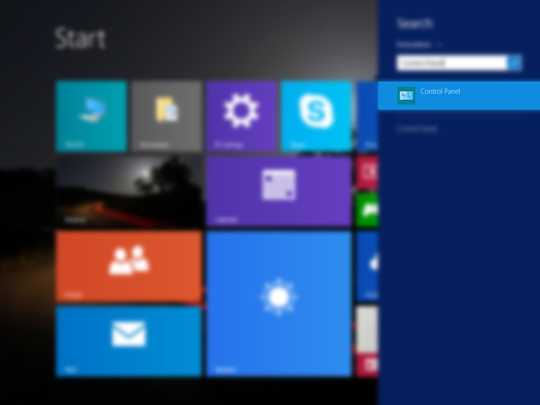
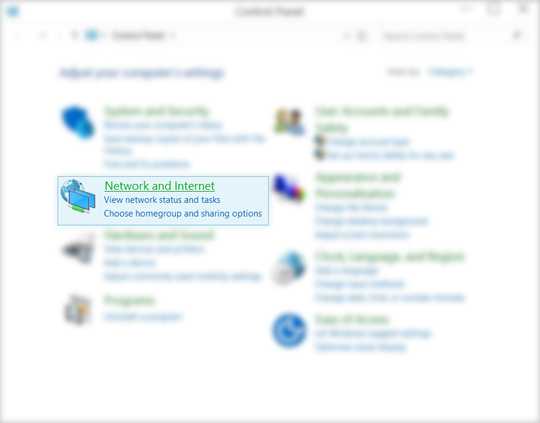
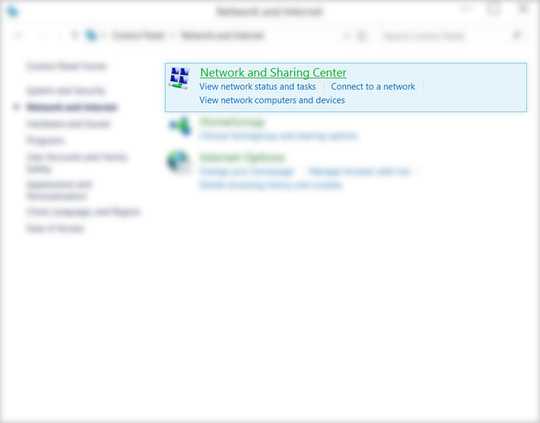
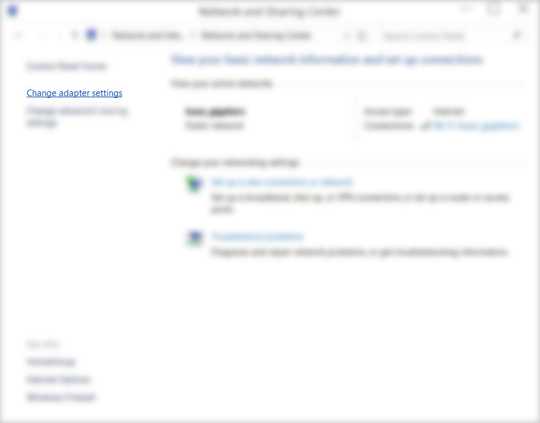
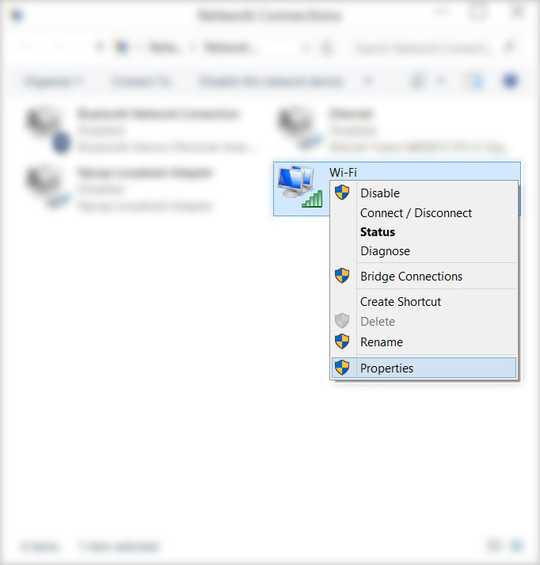
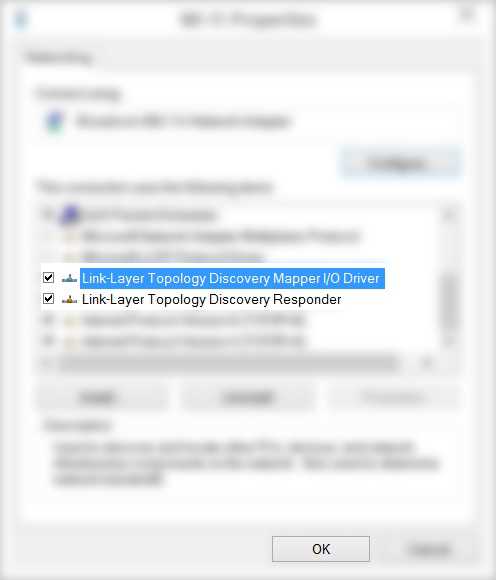
Disable the firewall on Media-PC and try again. – Appleoddity – 2018-04-18T05:18:44.480
That didn't make a difference. – Anders Kitson – 2018-04-20T16:15:29.250
1
All of the network adapter properties are setup exactly the same across the three machines as you can see here https://cl.ly/3a250Z3Z1U12 I don't know where to find the TCP/IP settings when you refer to DNS, Default Gateways. All the firewalls are turned off and still no luck. two of the machines are Ethernet and one is wifi, the router doesn't have wifi isolation turned on, and link layer is checked as you can see in my link. Not sure what to do.
– Anders Kitson – 2018-04-21T02:40:26.947Is Media-PC the one one using the Wi-Fi? If so, does WI-Fi get DHCP from another source than the LAN? – Pimp Juice IT – 2018-04-21T04:07:25.427
Media-Pc is on ethernet. – Anders Kitson – 2018-04-21T04:16:50.767
Please give in your post more details about your network architecture and also about the router model. Did you try to disable temporarily the firewall on the router? – harrymc – 2018-04-21T07:38:16.710