12
4
Help!
The icons for my Trusted Microsoft Store apps are missing from my start menu when I search for them. They are also missing from my tasbar. I alo notice that icons are missing for files that are associated with these apps are missing.
Any idea on how to solve this?
When Using Search
Searching in the start menu won't show the icon for Trusted Microsoft Store apps. Other app icons are visible in the search.
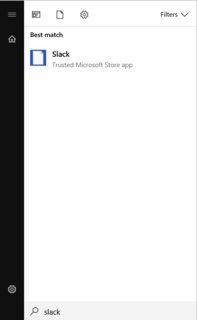
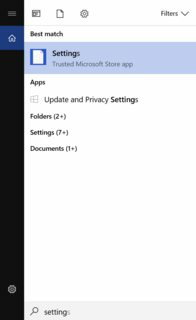
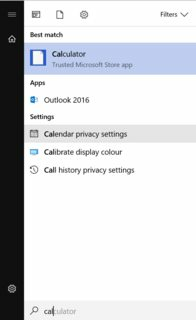
In start menu
The icons for the store apps are visible in the menu when not searching:
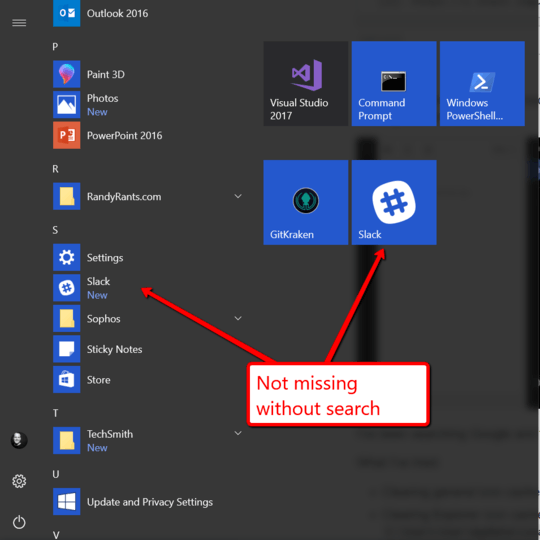
Not visible in taskbar either
Here you can see that both the Slack and Store app icons aren't visible on the taskbar:
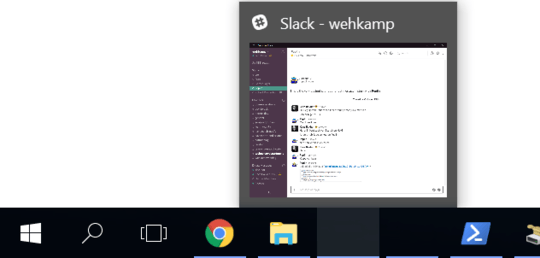
No file icons for associated apps
My images are associated with Windows Photos (also a Microsoft Trusted Store App). The aren't showing their icons.
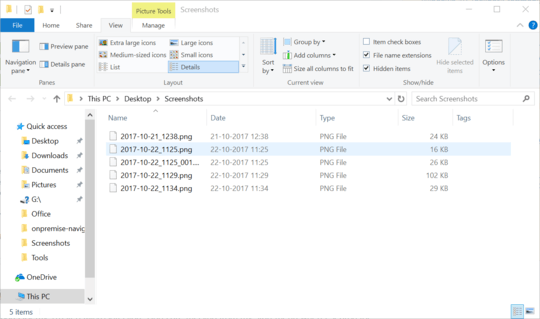
What I've done so far
I've been searching Google and the MS fora for hours now. What I've tried so far:
- Running all Windows Updates
- Upgrading to Windows 10 Fall Creators Update
- Clearing the general icon cache by deleting
C:\Users\[snip]\AppData\Local\IconCache.db - Clearing Explorer icon cache by deleting
C:\Users\[snip]\AppData\Local\Microsoft\Windows\Explorer\IconCache*.db - Re-reregistring all Windows store apps with PowerShell by running:
Get-AppXPackage | Foreach {Add-AppxPackage -DisableDevelopmentMode -Register "$($_.InstallLocation)\AppXManifest.xml"} - Running Disk Clean Up and choosing Clean Up System Files
- Running WSReset.exe
All to no avail. I hope you guys know a solution.
I have the exact same thing, its happening on a domain account so the only answer here isn't viable for me. – Nate – 2018-05-17T15:25:44.297
@Nate Try this: https://superuser.com/questions/1283165/uwp-icons-are-missing
– None – 2018-05-21T05:06:51.023I have the same problem. The easiest "fix" is to create a new account. – T Nierath – 2018-05-24T08:50:34.370
If you are facing the issue for Google Drive File Stream then, I've already posted a fix here: https://superuser.com/a/1441161/250676
– iSaumya – 2019-05-25T16:59:15.550