12
3
I noticed that Micrsoft Edge was missing the taskbar icon, and then noticed all UWP apps are missing their icons. You can see this clearly in this screenshot of the lock screen settings:
Things tried:
- Tried repairing Windows using
DISM.exe /Online /Cleanup-image /Restorehealthandsfc /scannow, but they didn't find any problems. - Reinstalling Edge with the following command didn't help either:
Get-AppXPackage -AllUsers -Name Microsoft.MicrosoftEdge | Foreach {Add-AppxPackage -DisableDevelopmentMode -Register “$($_.InstallLocation)\AppXManifest.xml” -verbose} - updating my graphics drivers to no avail.
- chkdsk C: /f /r /x
- Get-AppxPackage | Remove-AppxPackage then reboot and follow with Get-AppxPackage -allusers | foreach {Add-AppxPackage -register "$($_.InstallLocation)\appxmanifest.xml" -DisableDevelopmentMode} and reboot again.
- Try and delete %AppData%..\Local\IconCache.db then restart.
- Rebuild a Broken Icon Cache in Windows 10 - "To rebuild the icon cache, you have to delete all the iconcache files that appear in this folder":
\AppData\Local\Microsoft\Windows\Explorer
Any idea what the problem might be, or suggestions on how to get the icons back?
Windows 10 Pro, 1709; OS Build 16299.192.
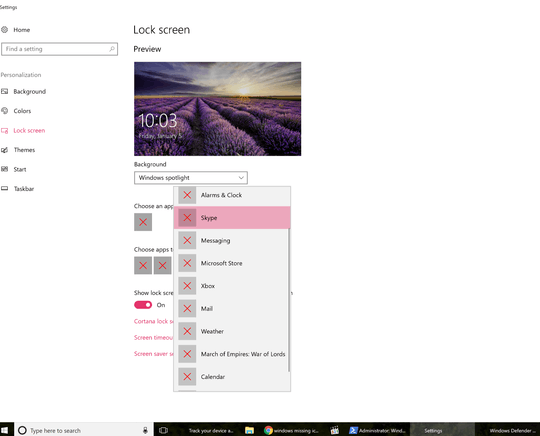


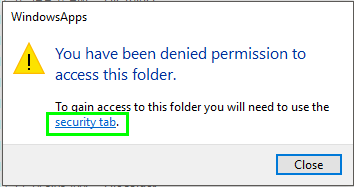
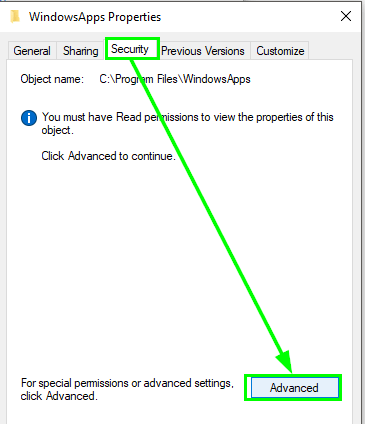
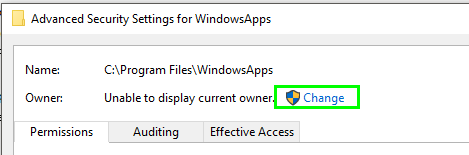
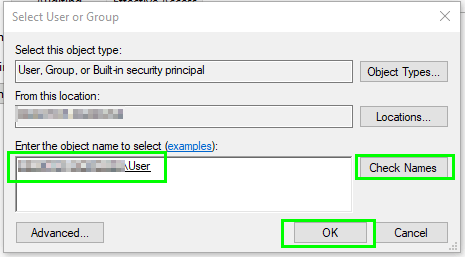
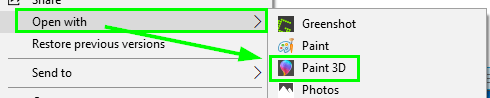

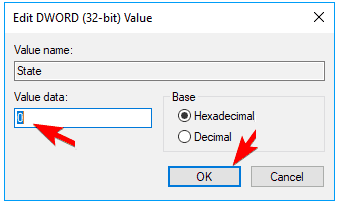
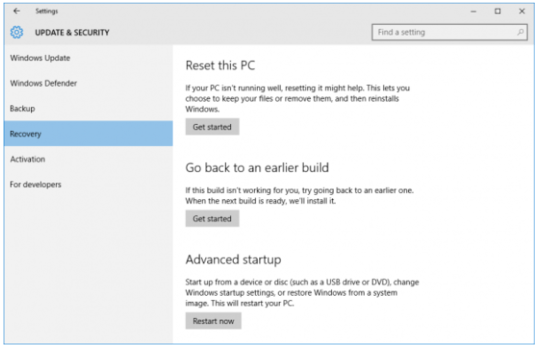
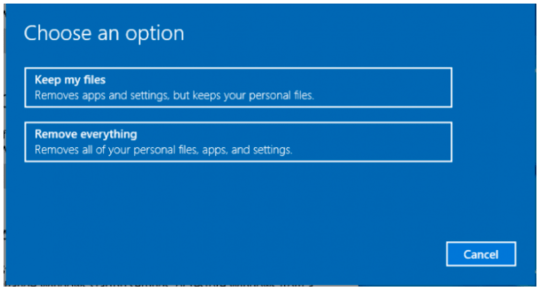
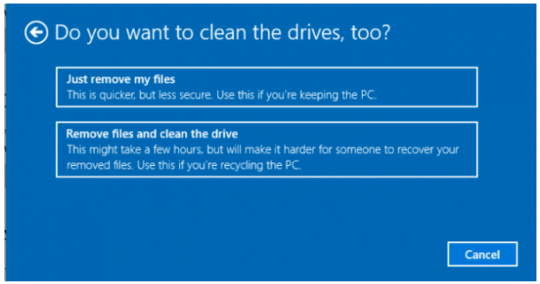
do repair install with 1709 ISO
– magicandre1981 – 2018-01-07T17:36:36.297@magicandre1981 Unfortunately this did not work: https://i.stack.imgur.com/jjHaw.png
– Louis – 2018-01-13T04:14:15.010Try to uninstall all apps in Powershell as Administrator:
Get-AppxPackage | Remove-AppxPackagethen reboot and follow withGet-AppxPackage -allusers | foreach {Add-AppxPackage -register "$($_.InstallLocation)\appxmanifest.xml" -DisableDevelopmentMode}and reboot again. – harrymc – 2018-01-13T11:36:28.350wired. try those powershell commands to reinstall the apps. but since 1607 they caused more issues compared to what they fix. – magicandre1981 – 2018-01-13T12:08:10.447
A long shot: Try to Rebuild a Broken Icon Cache in Windows 10.
– harrymc – 2018-01-13T14:11:58.147Thanks for the suggestions, but things are looking bleak. – Louis – 2018-01-14T18:36:02.133
Can you run Process Monitor (Sysinternals). Add a filter for:
Path contains C:\Program Files\WindowsApps\microsoft.windowscommunicationsappsThen view the settings page. Do you see any Access Denied results asC:\Windows\ImmersiveControlPanel\SystemSettings.exetries to access files in that directory, specifically the files underimages? I assume you have a directory such asC:\Program Files\WindowsApps\microsoft.windowscommunicationsapps_17.8730.21725.0_x64__8wekyb3d8bbwe\images\– HelpingHand – 2018-01-15T22:00:58.520@HelpingHand I do have those folders, but the filter remains silent when opening up Settings and other apps, like Calculator, etc. It lights up when I browse to the folders in the shell or with Paint, so the filter works in that respect. – Louis – 2018-01-17T00:29:24.310
Maybe just add a filter for the systemsettings.exe and re-create the issue. Ideally compare a trace against a working computer but maybe just focus on the results for file and registry operations. Any access denied? For values and not founds you could do with a reference trace for the same OS version, – HelpingHand – 2018-01-17T08:21:27.563