9
I'm trying to set Firefox as the default browser on a Windows 10 PC and when I go to Settings => Default Apps the only options that appear are Edge & IE. Is there a way I can bypass this UI and simply manually select an .exe?
I did see this question and tried the solution listed there (create a .htm file, assign Firefox to open all .htm files) but Settings => Default Apps still does not list Firefox as an option.
Apologies if proper etiquette 'round here is to necro an old question instead of re-asking.
EDIT: I am trying to make set Windows' default web browser to Firefox. This is normally done via Settings => Apps => Default Apps but for some reason Windows is not listing Firefox as an option.
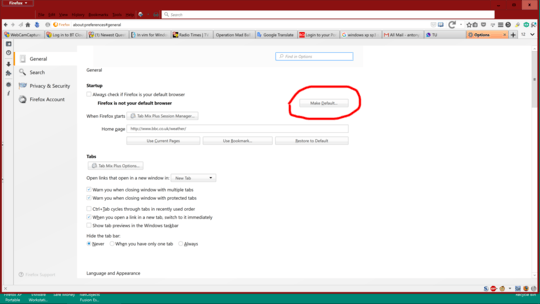
What, exactly, do you mean by “set Firefox as the default browser”? Do you mean that you want Firefox to open when you double-click on an HTML file in Explorer? Does that work? What behavior that you want are you not getting? Please do not respond in comments; [edit] your question to make it clearer and more complete. – G-Man Says 'Reinstate Monica' – 2017-10-20T15:02:01.750
Please edit the question to limit it to a specific problem with enough detail to identify an adequate answer. – Ramhound – 2017-10-20T15:19:16.560
3I think it's time for a second 'suit - Microsoft browser v.s. Microsoft browser is no choice at all. :-) – wizzwizz4 – 2017-10-20T19:46:33.133
Did you install Firefox as an administrator or as a normal, limited user? I'm asking because I had the same problem with Chrome on Windows 7, and the solution, as I posted here, was to reinstall Chrome as an administrator. Could it be that it's the same problem?
– Fabio says Reinstate Monica – 2017-10-21T00:07:54.310Just to add a tidbit, this also seems to happen on PCs at work after the 2017 fall edition update. Firefox works perfectly, but is not settable as the default browser until it is deinstalled and reinstalled. – Hennes – 2018-06-14T18:34:51.727
Try this: https://www.tenforums.com/tutorials/5507-choose-default-apps-windows-10-a.html
– DxTx – 2018-12-29T21:29:49.403