10
2
After switching browsers from Firefox to Google Chrome I've tried all the solutions that I know of, going into the registry and manually changing the default program there, going into the control panel and trying to figure out how to manually change the protocol, uninstalling Firefox completely, restarting my computer, downloading Default Programs Editor, and running every single one of these in administrator mode.
I STILL cannot get Chrome to open ANY hyperlinks in Skype or program links or anything that involves FTP, HTTP, or HTTPS protocol. I haven't even been able to find Chrome in the list of available programs that I'm allowed to set the protocol to. I'm getting pretty tired of even thinking about forcing the protocol as Google Chrome.
Here's an imgur album of the screenshots that I'd imagine would help: http://imgur.com/a/53NE5
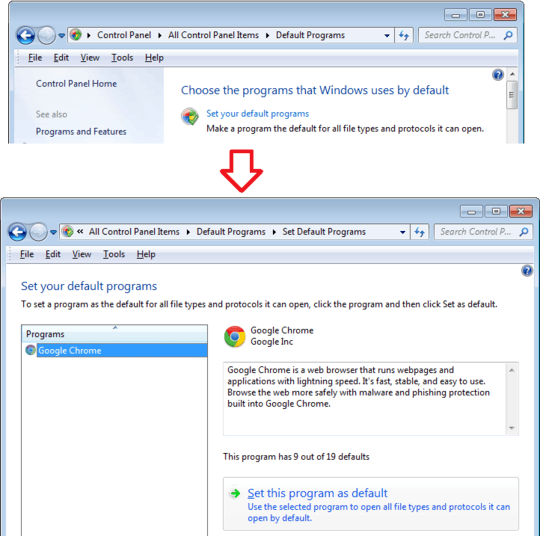
1I have the same issue as you, though I haven't been mucking around in the registry. – Rasmus – 2015-06-25T07:36:28.743
To my knowledge, at 'install' Chrome will ask if you want to make Chrome as the default browser. (Press enter too fast) - If that doesn't work, go under Chrome Setting, and there is an option under Setting for Chrome to set itself as default browser. You may need to run Chrome as Admin for that to work. – Darius – 2013-10-24T00:57:45.890
3I have a feeling that if something is messed up, you messed it up by doing things like playing with the registry. You should never have to do anything but set it the normal way. Try the normal method and see what happens. If it still doesn't work, try setting Firefox and IE as your default browser and see what happens. Normally. No registry or anything. Can you change it between those two? If so, you just might have fixed whatever you broke before. So try Chrome again now. If you find that Chrome is the only one that can't be set as default, then Chrome is the problem. Try reinstalling Chrome. – Ariane – 2013-10-24T01:00:56.010