0
If I have the following cells
A1 | =A3 |
A3 | 8 |
So the cell at A1 outputs '8' as it simply references A3. But if I delete the 8 from A3, it deletes the 8 from A1 also. How do I 'copy' the 8 into A1 so it's a value rather than a reference?
I should then be able to delete A3 but still have A1 as 8.....
Possible?
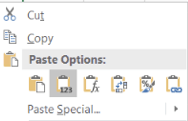
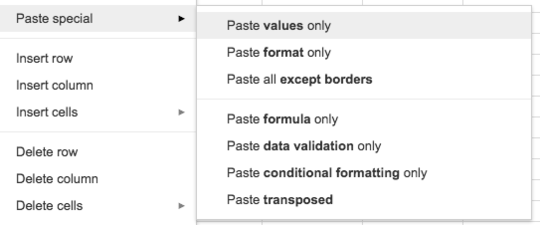
3Copy the cell in A3 and use Paste Special just the Value. – Scott Craner – 2017-09-15T14:34:27.507
You basically want the formula to automatically overwrite itself with the answer after is has finished formulating, correct? If so, this could be done in VBA but how would depend on how the data is going into your sheet. – DavePenn – 2017-09-15T20:48:45.880