1
I've searched around already and couldn't find an answer to this -- pardon if it's been asked and answered already!
I've attached a photo to illustrate the dilemma. So I've sorted the data by call #, title, then serial #, but the volumes aren't sorting properly (i.e, vol. 1, vol. 10, vol. 2, vol. 20, etc.). I think it's because Excel is reading the data as text instead of numbers. Short of getting rid of the "vol." before the integers (I have over 9000 rows!!!), is there a way to sort this properly?
My data:
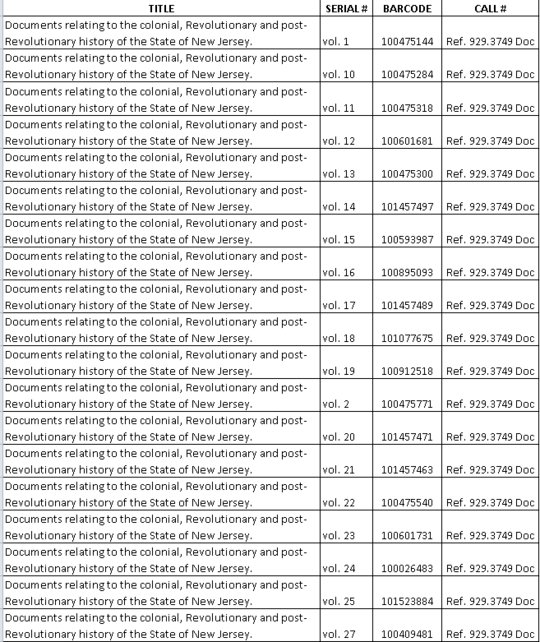
3You will need to parse the string into a new column that only has the number or parse the string in a new column and make the number part a 2 or 3 digit number
vol. 001,vol. 002,... and copy it back. – Scott Craner – 2017-09-09T00:10:45.457