2
1
Probably not the best place to ask, but I need help very badly.
So, we bought this TP-Link AV500 to expand our network, but I can't access the configuration page. It should be found under http://tplinkplclogin.net but it redirects me to a page saying:
Trying to Configure the Powerline Extender?
It looks like you may have run into an issue
If you're connecting to the Router directly, you will be unable to access >the Powerline Extender's management page by using http://tplinkplclogin.net
and it also says that I am not connected to the repeater, but to the main router (Fritz!Box) and that is not true.
And something that's also strange is that the devices in the expander network has a similar ip as in the router network.
For example my laptop in the router network: 192.168.0.28
and in the expander network: 192.168.0.40
The two Expander devices don't even have an ip.
How can I get to the configuration page? And I cant use the CD, because i dont have a CD drive.
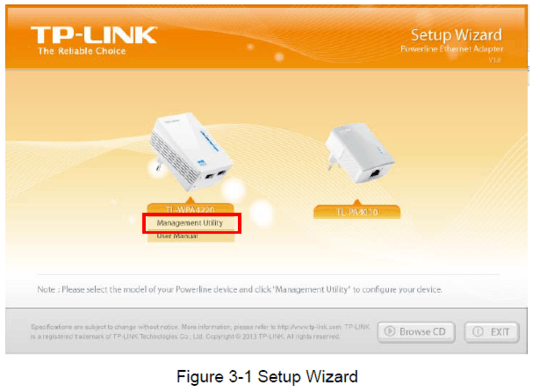
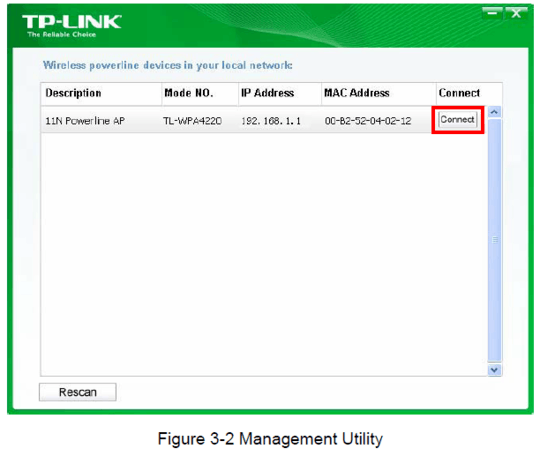
Ah, there was a misunderstanding. I meant that the page says that i am not connected to the expander. But i am indeed. And i dont have a CD Drive so i cant use the CD – plankins – 2017-08-14T12:09:22.390
@plankins Then you should edit and clarify your question :/ – DavidPostill – 2017-08-14T12:10:58.740