2
Through a very annoying person's mistake, thousands of my files have been copied, often multiple times. This has resulted in thousands of files named filename(2), filename(3), etc.
My bright idea was to do a search for (2) and delete all the results, but the search keeps showing up all files that have the number 2 in the filename, instead of including the brackets.
I've tried name:~=(2), "(2)" and even "(2)""(2)" after searching for solutions elsewhere. None of them worked. I want to exclude files that just have a 2 in the filename, I ONLY want the files that have the two inside the brackets.
Can anyone help, please?
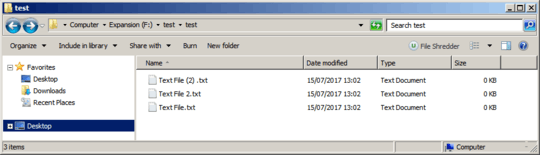
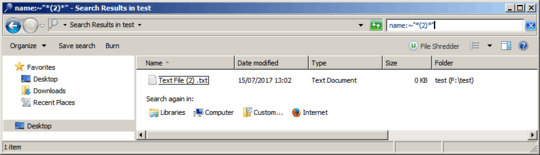
So are you looking for a Windows Explorer solution only or would a script solution be sufficient as well? – Pimp Juice IT – 2017-07-15T02:09:58.880