2
For what seems like months now, my PC running Windows 10 has had intermittent problems connecting to my 2.4 GHz WiFi network.
Every now and then, Windows will just flat-out refuse to connect, throwing up this worthless error message instead:
If I try connecting to the 5 GHz network, which is served by the same router, a Fritz!Box 7490, Windows will do just that. The router is two rooms over, so the signal strength's in the gutter. I need the 2.4 GHz connection.
I'm fairly certain that it's not the hardware failing. I've got macOS Sierra running on this PC as well and it's got zero issues connecting to either of these networks.
I've checked the system logs, and they contained these messages, in chronological order:
Message 1:
The Network Diagnostics Framework has completed the diagnosis phase of operation. The following repair option was offered:
Helper Class Name: RNWF MSM Helper Class
Root Cause: Wireless association to "Gallifrey 2" failed A response was not received from the router or access point.
Root Cause Guid: {0576ac9e-f3d4-4148-ac43-0820b503d3b3}
Repair option: Look for causes of low wireless signal quality The signal is weak due to distance or interference. Windows Help and Support can provide more information about this problem.
RepairGuid: {cdf735da-71de-471e-85a6-98b05df7d631}
Seconds required for repair: 300
Security context required for repair: 0
Interface: Wi-Fi ({a49da126-0d33-49ed-8871-79f26a700db8})
Message 2:
The Network Diagnostics Framework has completed the diagnosis phase of operation. The following repair option was offered:
Helper Class Name: RNWF MSM Helper Class
Root Cause: Wireless association to "Gallifrey 2" failed A response was not received from the router or access point.
Root Cause Guid: {0576ac9e-f3d4-4148-ac43-0820b503d3b3}
Repair option: Resetting your wireless network adapter This will disable and then enable the network adapter "Wi-Fi" on this computer.
RepairGuid: {07d37f7b-fa5e-4443-bda7-ab107b29afb9}
Seconds required for repair: 300
Security context required for repair: 80
Interface: Wi-Fi ({a49da126-0d33-49ed-8871-79f26a700db8})
Message 3:
WLAN Extensibility Module has stopped.
Module Path: C:\WINDOWS\System32\bcmihvsrv64.dll
Message 4:
WLAN Extensibility Module has successfully started.
Module Path: C:\WINDOWS\System32\bcmihvsrv64.dll
Message 5:
The Network Diagnostics Framework failed to execute the following repair:
Repair option: Resetting your wireless network adapter This will disable and then enable the network adapter "Wi-Fi" on this computer.
RepairGuid: {07d37f7b-fa5e-4443-bda7-ab107b29afb9}
The only thing I could gain from that was some nonsense about low signal strength, which is just that: nonsense. Every other device in the room my PC's in (including a Switch, an iPhone, and another cheap laptop running W10) can connect to both networks, no problem.
I have no clue what to do. I have restarted this PC at least a dozen times, deleted and reinstalled the WiFi thingy's drivers, and physically un- and replugged the antenna. It's still not working.
Some more details, in case they help: My PC's motherboard is an Asus Z170-Deluxe. When building this PC, I went looking for a decent motherboard with built-in WiFi support and found that one. Here's a photo of its back with the antenna plugged in:

In the Device Manager, it's listed as "Broadcom 802.11ac Network Adapter", which is just about the most generic thing they could've come up with.
FWIW: Its vendor ID is 14E4, and its PID is 43A0.
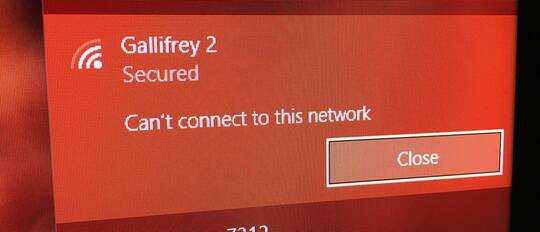
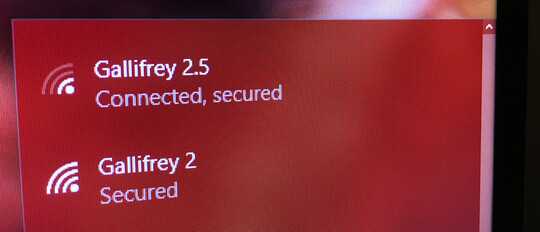
1802.11ac is a 5.0 GHz standard why do you want to connect using 802.11n? – Ramhound – 2017-07-13T23:30:13.110
Sorry, I don't understand your question. I want to connect to the 2.4 GHz network because the 5 GHz network's signal strength is garbage where I am in this house. – Peter W. – 2017-07-13T23:37:21.273
Have you tried to reset the router? Have you tried to remove the device and it's drivers and reinstall the device. Update the question, do not reply, as a comment with the information I requested – Ramhound – 2017-07-13T23:38:44.613
Please read the question before commenting on it. I have done all of the things you've mentioned already, without effect. – Peter W. – 2017-07-14T16:15:06.810