Edit: since people are complaining that this answer does only answer the "Why" question, and does not provide a solution to the problem (which wasn't the question asked by the OP), please find the solution to the problem in the next answer https://superuser.com/a/343483
This is because you have a keyboard where ' ~ " are set to be a dead-key.
The behaviour of a dead key is ... well... to be dead! So no reaction when you press it.
A dead key is gonna be waiting for the next key to be pressed, to alter what that key is gonna print. For example ' + a might produce á if the quote key is configured as a dead key.
Usually, when a keystroke has no meaning after a dead key, it defaults to printing the character of the dead key, followed by the new character that has been typed.
So you can follow advice of other posters on how to change your keyboard (look at which KB you have configured). You can also get the Microsoft Keyboard Layout Creator to map a new keyboard and see how you can program dead keys.
Update: with the keyboard editor, you can also load the current keyboard and modify the dead key setting
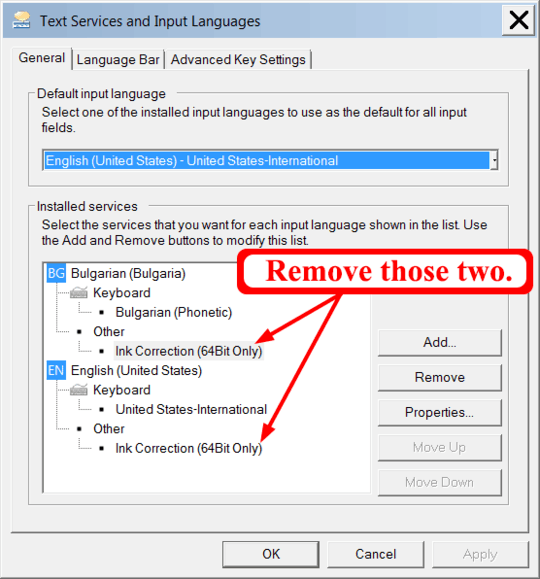
1this also applies to ~ marks. – fastmultiplication – 2010-04-06T06:46:01.937
3
United States-International keyboard was the problem for me. Had to remove it from Control Panel\Clock, Language, and Region\Language-->options and keep US in Input method.. This solve this issue in windows 10 as well .. source from http://www.ojnetworks.com.au/2012/04/solution-keyboard-issue-apostrophe-double-quote-quotation-marks-tilde-hat-key-pressed-windows-7/
– Aravinda – 2016-02-01T04:16:20.1302Windows 10 Users: See antreality's comment on Gabriel's answer below for a fix for this OS – MickyD – 2017-02-19T03:34:49.650
I'm having a weird problem where PowerPoint 2013 in Windows sometimes treats my apostrophe key (single-quote) as a comma and even more often as an open curly single-quote (instead of as an apostrophe). It's driving me crazy. I've checked my Windows keyboard settings and don't see anything abnormal. – Ryan – 2018-02-27T15:55:43.293
Duplicate of this question.
– JdeBP – 2011-05-24T17:01:49.017